 How to stop Apple software update notifications on your Mac
How to stop Apple software update notifications on your Mac
Updating Apple software on your Mac might seem a great idea if you want to get access to the latest features, improvements, and bug fixes for your applications. Still, there's a small chance that some of the new updates might also bring you errors and might stay in the way of the proper functioning of your Mac programs. Mac OS X will inform you of every new software update available for installation by displaying notifications on your desktop. This guide will teach you how to disable these screen notifications.
From the Mac App Store program
This solution might prove to be of good use to people who want to disable update notifications for the Mac applications they don't want to bring up to date anytime soon. For instance, as a web developer, you might need to use a certain version of your browser to check how your website looks and works through various tests.
1. Launch the Mac App Store program.
2. Go to the Updates panel of the application. There you will find a list containing all available updates.
3. Right-click on the application, you don't want to update and select the "Hide Update" option. You can do the same for as many programs as you like. However, I wouldn't recommend you to enable the aforementioned option for items like Security Updates as they are quite important if you want to keep your Mac up-to-date when it comes to your Mac's protection against various types of threats.
Using the Notifications Center application
By completing the following steps, you will be able to block Apple software update notifications for as long as you like.
1. Launch the System Preferences application.
2. Go to the Notifications panel. Click the "Do Not Disturb" button on the left side of the window.
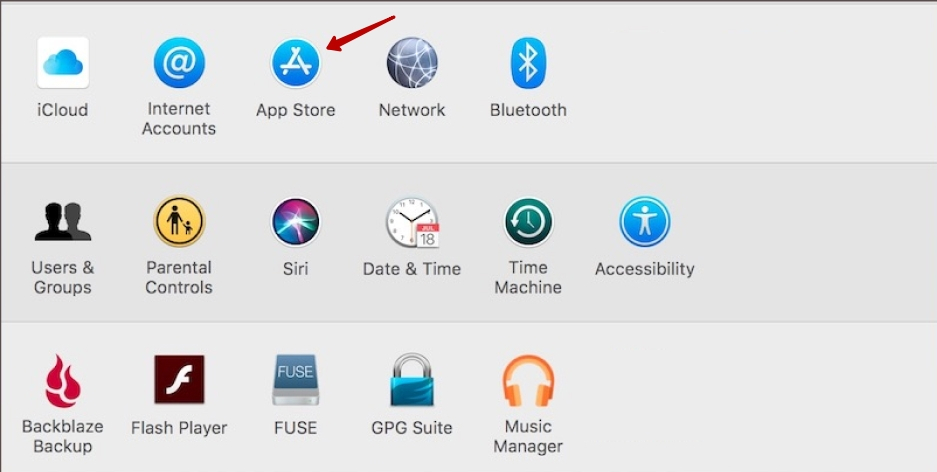 System Preferences Notifications Options
System Preferences Notifications Options
3. Choose the interval of time for disabling the Apple software update notifications on your Mac.
4. Click on the Notifications Center icon from your Menu Bar to reveal its main window.
5. Swipe the "Do Not Disturb" option to OFF. No Apple software update notifications will be displayed on your screen in the selected interval of time.
From the System Preferences application
This solution might prove to be of good use if you want to completely turn off Apple software update notifications for the programs that are being installed on your Mac, new OS X versions, etc. Personally, I don't think this is the best thing to do as you might miss some important updates. However, you can enable the notifications option later, when you want to learn if there are any useful software updates available for your Mac. In the meantime, no screen notification will interrupt your work.
1. Launch the System Preferences application. Click on the "App Store" icon.
2. Uncheck the "Automatically check for updates" option.
Conclusion
Disabling Apple software update notifications on your Mac is very simple. Just choose one of the aforementioned solutions. Still, it's important to check sometimes if there are any important OS X updates for your Mac.
Alternative downloads
-
 Creative Cloud
$52.99
mac
Creative Cloud keeps your applications updated and you connected to creativity with real-time feedback on your Behance portfolio...
Download
Creative Cloud
$52.99
mac
Creative Cloud keeps your applications updated and you connected to creativity with real-time feedback on your Behance portfolio...
Download
-
 Kies
free
mac
Connect a mobile to Kies via Wi-Fi and Sync content.
Download
Kies
free
mac
Connect a mobile to Kies via Wi-Fi and Sync content.
Download
-
 Mac Informer
free
mac
Mac Informer shows updates for all of your installed applications.
Download
Mac Informer
free
mac
Mac Informer shows updates for all of your installed applications.
Download
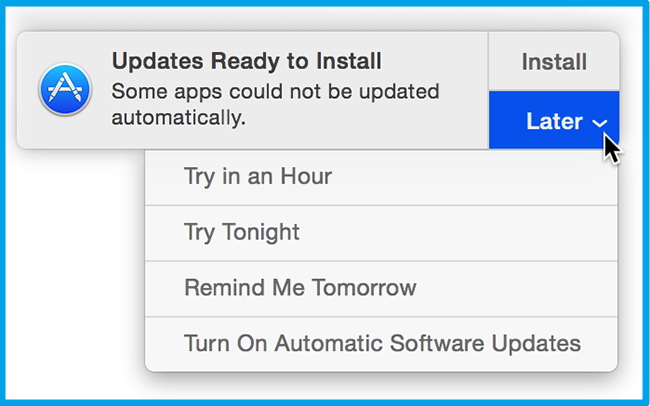
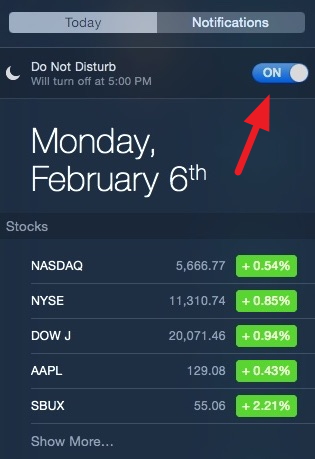
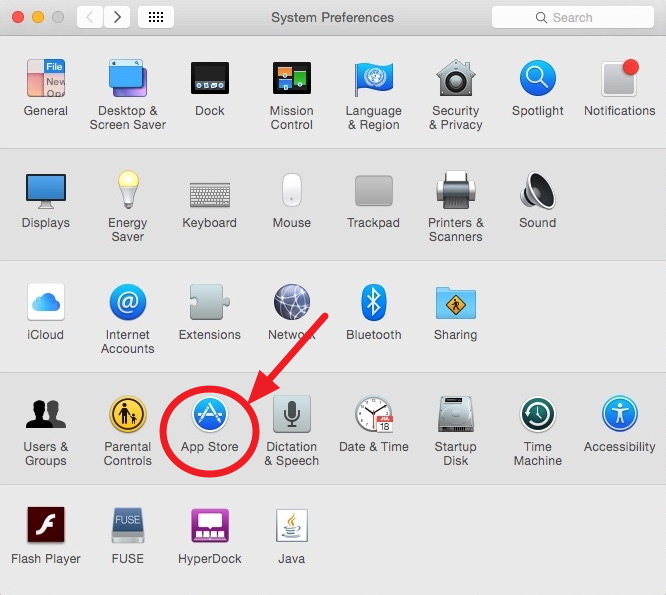
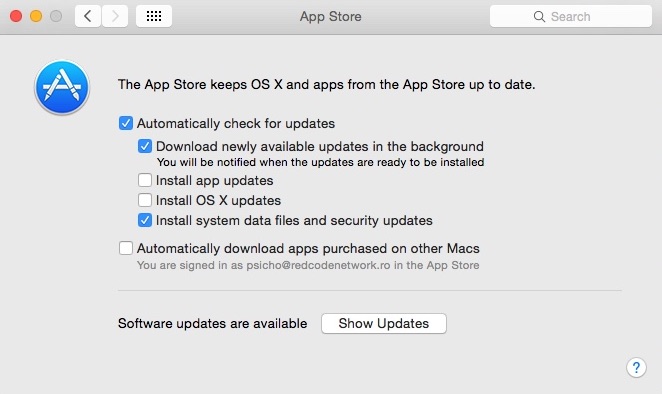


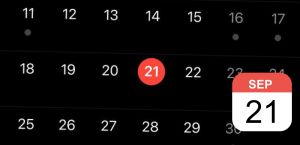
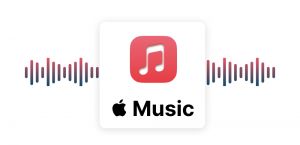

Comments