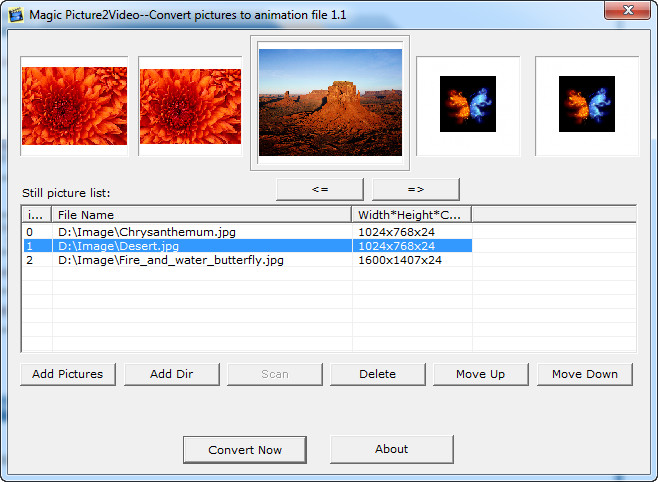 How to batch convert JPG to SWF with Magic Pic2Ani
How to batch convert JPG to SWF with Magic Pic2Ani
Before showing you how to create SWF files from multiple JPG images, first you might want to know what are these SWF files and why use them. If you want a simple definition, then a SWF file is a multimedia format that was designed to store vector-based graphics and animations created with popular applications like Adobe Flash or Adobe Illustrator. This type of file is mostly used on the Internet, for delivering applications (mostly browser games) that were created using ActionScript (Adobe's programming language). Now that you know what SWF files are and what is their usage, let me explain to you why converting a batch of JPG (JPEG) images to an SWF file can be a good idea. First of all, converting multiple JPG photos into a SWF file is an efficient way to share a photo collection over the Internet, as it is easier to transfer a single file and view the images as a slideshow rather than individually sharing each picture. Other than that, SWF files can easily be embedded into websites, so, if you are web developer, creating SWF animations from your JPG images might be a nice way wo improve the design of a website.
Now, I will demonstrate how to convert your collection of JPG images to a SWF animation using Magic Pic2Ani 1.1 (Freeware) by iTinySoft, Inc, because it is a fast, free and efficient tool that gets the job done, without having to deal with additional menus or complicated settings.
Tutorial assets
You will need to download the following software to follow along with this tutorial.
The following steps will guide you through the entire process of creating SWF files from multiple JPG images
Step 1
Individually add the desired JPG pictures or place an entire folder that will be converted to SWF (click on the "Add Pictures" or "Add Dir" buttons)
Step 2
Click on the "Convert Now" button to continue the process
Step 3
After that, a window will appear where you can select SWF animation as the output file type and choose the location to save it. Additionally, you can add the desired values for the size and frame rate of the output file (see the image below).
Select SWF animation as the output file
Step 4
Click on the "Ok" button in order to start the conversion process
Conclusion
After the process ends, you can go to the selected output folder (Step 3) in order to find your SWF animation file (unfortunately, the program doesn't give you the possibility to instantly open the output folder or file). As you can easily tell from the presented screenshots and guiding steps, converting a batch of JPG image to a SWF video using the Magic Pic2Ani 1.1 (Freeware) is a pretty simple process that shouldn't pose any difficulties whatsoever, as you wont' have to deal with menus or advanced settings. If you are looking for feature-rich applications that will help you create SWF files from mulitple JPG images, you might want to check out the list of alternative downloads.
- Fast conversion speed
- Free to use
- Supports a large number of image and video formats as input
- Restricts the height and width of the output file to 1000 pixels
Alternative downloads
-
 Ailt All Image to SWF
Converter
$59.95
windows
Powerful SWF converter that is designed to batch convert any type of images to SWF files.
Download
Ailt All Image to SWF
Converter
$59.95
windows
Powerful SWF converter that is designed to batch convert any type of images to SWF files.
Download
-
 Ailt JPG BMP PCX JP2
J2K to SWF Converter
$45.95
windows
Ailt JPG BMP PCX JP2 J2K to SWF Converter provides an easy way to batch convert images to SWF...
Download
Ailt JPG BMP PCX JP2
J2K to SWF Converter
$45.95
windows
Ailt JPG BMP PCX JP2 J2K to SWF Converter provides an easy way to batch convert images to SWF...
Download
-
 JPG To SWF Converter
Software
$19.99
windows
This software offers a solution to users who want to convert multiple JPGs to SWFs.
Download
JPG To SWF Converter
Software
$19.99
windows
This software offers a solution to users who want to convert multiple JPGs to SWFs.
Download
-
 Magic Pic2Ani
free
windows
Freeware program from iTinySoft and it can only be found under the effectmatrix web site (home of many cool video tools and utilities...
Download
Magic Pic2Ani
free
windows
Freeware program from iTinySoft and it can only be found under the effectmatrix web site (home of many cool video tools and utilities...
Download



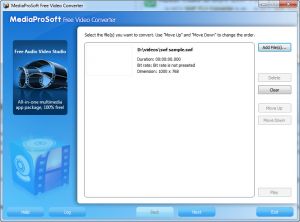
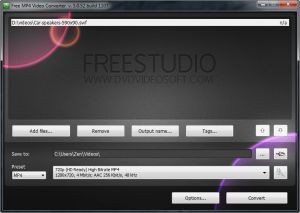

Comments
Subscribe to comments