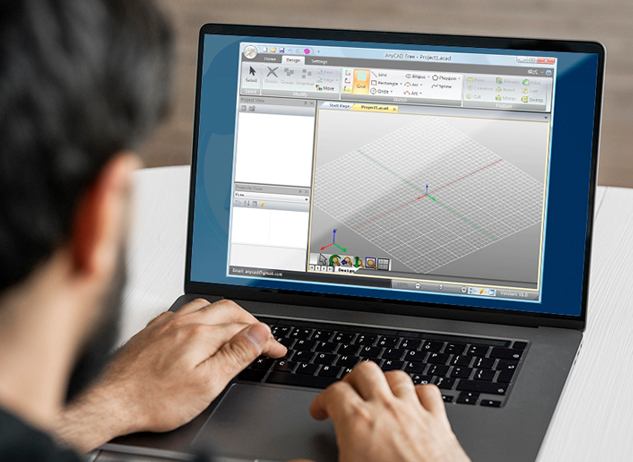 How to convert 3DS to AutoCAD with AnyCAD Exchange3D
How to convert 3DS to AutoCAD with AnyCAD Exchange3D
For those who don't know, 3DS is one of the file formats used by famous Autodesk 3ds Max, a program that allows users to create 3D animations and models. This file contains only basic geometry, lighting and texture data so that you can easily transfer 3D models between various 3D modeling applications.
AutoCAD is another well-known CAD (Computer-Aided Design) tool that is used for creating both 2D and 3D technical designs that are mostly used by engineers, architects and other professionals. Two of the most encountered file formats used by AutoCAD are DWG (a format designed for storing drawings) and DXF (a format developed to exchange the created files between other CAD programs). DXF files are commonly used for viewing AutoCAD designs when using other pieces of software that can't open DWG files.
Converting 3DS to AutoCAD (mostly DXF) files can be quite useful, especially if you want to import models from Autodesk 3ds Max and edit or render them using AutoCAD.
To show you how you can turn your 3DS files into AutoCAD DXF format (or even to the new OBJ), I will use AnyCAD Exchange3D 5.0 (Freeware) from AnyCAD Inc., because it is a free application and one of the few tools that can change 3DS files into AutoCAD DXF. It has no extra menus, customization options or other features, keeping the job simple and straight to the point.
Tutorial assets
You will need to download the following software to follow along with this tutorial.
The step-by-step guide for converting 3DS to AutoCAD files can be viewed below
Step 1
Add the 3DS file you want to convert by accessing the "File" menu and clicking on the "Open" option.
Step 2
Select DXF from the left part of the window and click on the "Add" button. If you want to convert your 3DS file to multiple formats, just repeat the action selecting each of the desired file types.
Format Selection
Step 3
Press the "Start" button and wait for the process to finish.
Conclusion
After the conversion task ends, you will be able to view the status on the main menu (it will say "Done" if no problems occurred during the process) and the output file will be located in the same folder as your input 3DS file. Changing your 3DS files into AutoCAD formats using AnyCAD Exchange3D 5.0 (Freeware) is very easy, as you can probably tell from the guide, and the entire process will only take you a few seconds (unless we are talking about a large amount of files). If you want to convert your files using other applications you can use one of the available online converters, use the export function of Autodesk 3ds Max (though it might not work) or you might want to check the tools from the "Alternative Downloads" list.
- Free to use.
- Simple and intuitive.
- Fast conversion speed.
- Can't change the output location.


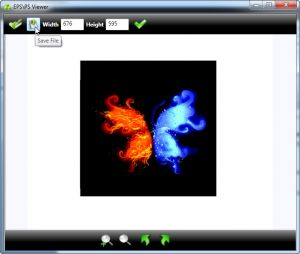
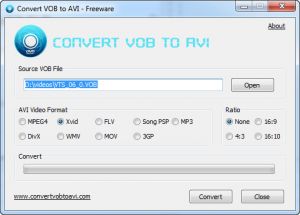

Comments
Subscribe to comments