 How to convert any video to VR
How to convert any video to VR
VR or Virtual Reality technology is a PC-generated setting that imitates a realistic occurrence. It gained a lot of popularity in the past decade, leading to the launch of various types of devices to support the tech - from headsets to smartphone accessories. These products can be used for playing VR games like Star Trek: Bridge Crew or Doom VFR and help you get more realistic and impressive gaming experiences. VR technology also provides you with a new, immersive way to watch your favorite movies. Instead of playing a film on your desktop monitor or TV, you can now use an Oculus Rift, Google Cardboard or HTC Vive to watch a movie that fills your entire field of vision, without dealing with any distractions.
The tricky part is that not any video can be played with a VR device at a great quality. You would need to convert your movie to a VR-supported file format for an immersive-watching experience. In a previous guide, we showed you how to convert your videos to a popular file format like MP3. In this article, we will teach you how to convert any film to a format that's compatible with the VR technology.
There are multiple Windows programs that support the aforementioned type of tasks. According to multiple websites and user reviews, Wondershare Video Converter Pro is one of the best there is. This program supports a lot of video formats, allows you to convert multiple files at the same time, and provides you with high-quality output files. Other useful features include the ability to download online videos, the access to various movie editing options, and its fast processing speed. Here's how you can use this utility to convert your videos to a VR-supported format:
Tutorial assets
You will need to download Wondershare Video Converter Pro to follow along with this tutorial.
Step 1
Launch the utility on your Windows PC.
Step 2
You can drag-and-drop your video over the program's interface or simply go to the Add Files menu and choose the movie you wish to import. The tool enables you to import multiple videos if needed and convert them to the preferred VR-supported format with just a few clicks.
Importing Files
Step 3
On the right side of the interface, you will notice the Output Format panel. Go to Device and select the preferred VR gadget from the list. I used the program to convert an MP4 file to a VR format that's compatible with Oculus Rift.
Selecting Output Device
Step 4
Click the "Convert" button and wait for the results.
Optional: You can also use this VR video converter to trim or crop the imported movies, attach subtitles to your films, and even apply visual effects to the loaded files.
Conclusion
Clearly, it's very simple to convert any video to VR-supported formats. However, this doesn't mean that the output quality will always be excellent, no matter which software you choose to use. Maybe if people continue making investments into this type of technology, we will soon get to watch blockbusters from the comfort of our homes, instead of going to the cinema. The question is: would you buy a VR product solely for watching movies? Let us know in the comments section below.
Alternative downloads
-
 Video Capture for VR
free
windows
Application that enables you to capture video and audio signals such as UVC and UAC output...
Download
Video Capture for VR
free
windows
Application that enables you to capture video and audio signals such as UVC and UAC output...
Download


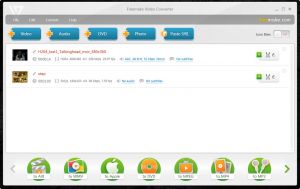
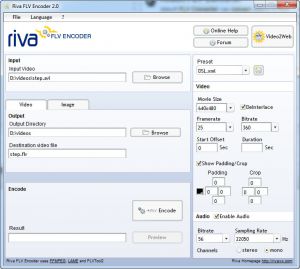

Comments
Subscribe to comments