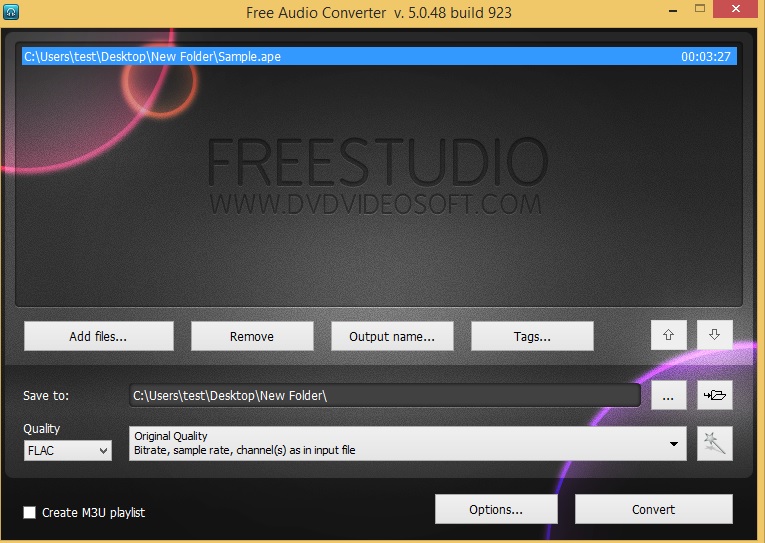 How to convert APE to FLAC with Free Audio Converter
How to convert APE to FLAC with Free Audio Converter
APE is a loseless audio format (aka Monkey's Audio) which is pretty popular because of the high compression ratio that it offers. The main drawback of the format is that its use is mostly restricted to Windows OS. Thus, if you want to playback a track with .ape extension on your MAC or iPhone, you will require to convert it. FLAC is the chief competitor of APE and is much more suitable for listening purposes as it is supported by a wider range of devices and players. To describe the conversion process I will be using Free Audio Converter. This is one of the programs from the Free Studio package and, to my mind, it is the best solution if you just need to change the format of a file without toying with numerous conversion options.
Tutorial assets
You will need to download the following software to follow along with this tutorial.
Step 1
Run Free Audio Converter and choose a file you would like to convert (either press “Add files” or drag and drop your file into the program window)
Step 2
Chose FLAC in the formats dropdown list
Choosing Output Format
Step 3
Set the quality of the output file
Setting Output Quality
Step 4
Set the name and destination folder for your output file (Save to) and press "Convert"
Conclusion
Now you have successfully converted your APE track to FLAC. The program is also suitable for batch conversion and does the job perfectly. If you need a wider range of functions, though (like a more extended range of output quality), please check the Alternative Downloads section.
- Fast conversion
- No-nonsence interface
- Customizable Tags
- Poor range of output quality
- Offers to install side products
Alternative downloads
-
 Audials Tunebite
$39.90
windows
Tunebite is a great tool for stream recordings and converting media.
Download
Audials Tunebite
$39.90
windows
Tunebite is a great tool for stream recordings and converting media.
Download
-
 FormatFactory
free
windows
FormatFactory comes with a set of multimedia file processing tools.
Download
FormatFactory
free
windows
FormatFactory comes with a set of multimedia file processing tools.
Download
-
 Free Audio Converter
free
windows
All-in-one audio converter and extractor, you can also convert files in batches.
Download
Free Audio Converter
free
windows
All-in-one audio converter and extractor, you can also convert files in batches.
Download
-
 MediaMonkey
free
windows
Award-winning media organizer and player for serious collectors.
Download
MediaMonkey
free
windows
Award-winning media organizer and player for serious collectors.
Download


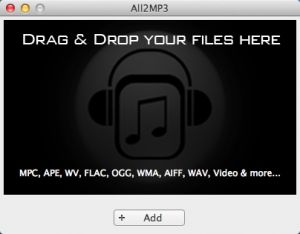
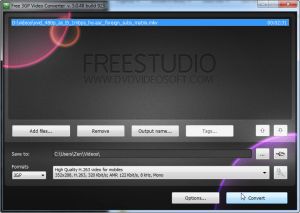

Comments
Subscribe to comments