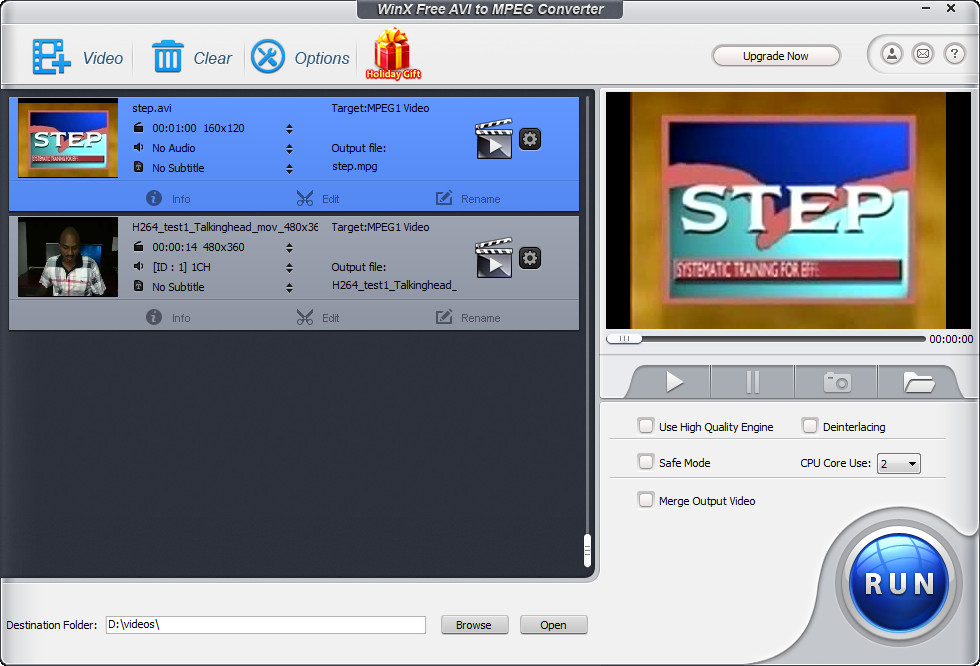 How to convert AVI to MPEG with WinX Free AVI to MPEG Converter
How to convert AVI to MPEG with WinX Free AVI to MPEG Converter
Deciding over which video format to choose between AVI and MPEG can prove to be quite a hassle for some users. Let me help you out by asking you a simple question: what is the purpose of the video file? If you plan to edit the video data (actual editing, not cutting and trimming), then AVI is the way to go, because this old format is, basically, an uncompressed codec that encodes high quality video data and it can contain a lot information. In addition to that, AVI files are supported by almost all video editing applications that run on Windows-based systems.
If your goal is not video edition, then, the obvious choice is MPEG. MPEG is a video format, or, better said, a family of formats created by the Moving Pictures Expert Group that are used for compressing video data in small files, maintaining the highest possible quality. Therefore, MPEG videos are better suited for playback, transfer or storage compared to the large AVI video files. Among the filename extensions used by MPEG videos, you can find MP4, VOB, MPG or MPEG.
With that being said, the reason for converting AVI video files to MPEG formats is quite understandable and, to show you how to do that in a simple manner, I will be using WinX Free AVI to MPEG Converter 5.0 (Freeware) by Digiarty Software, Inc. I have chosen this application because it provides you with a simple, yet efficient method of turning a bunch of AVI videos into MPEG formats in no time.
Tutorial assets
You will need to download the following software to follow along with this tutorial.
Here is the step-by-step guide for converting AVI videos to MPEG files
Step 1
Add the desired AVI files either by clicking on the "Video" button from the menu bar or by dragging and dropping them directly onto the program's interface.
Step 2
Select the MPEG format for the output and click on the "OK" button. After adding the video file you want to convert, a window will instantly appear that gives you several choices for the output format (see image below).
Select the output format
Step 3
Check if the destination folder is the one you want and click on the "Run" button to start the process.
Conclusion
After the conversion process is finished, the output folder will instantly be opened (if the box is checked) and you can even set to shut down the computer. As you can see, converting AVI files to MPEG formats with WinX Free AVI to MPEG Converter 5.0 (Freeware) is quite a simple process and the converted video files won't contain any watermarks. If you want to use other applications, then see the related programs list.
- Video editing option.
- Support for batch conversion.
- Customizable output.
- Preview function.
- Free.
- The position of the buttons can be improved.
Alternative downloads
-
 Color7 Video Converter
$29.95
windows
It can burn and convert to AVI, MPEG, MPEG 1...
Download
Color7 Video Converter
$29.95
windows
It can burn and convert to AVI, MPEG, MPEG 1...
Download
-
 ConverterLite
free
windows
Audio Converter You can convert MP3 files to AC3, MP4, OGG, WAV and WMV.
Download
ConverterLite
free
windows
Audio Converter You can convert MP3 files to AC3, MP4, OGG, WAV and WMV.
Download
-
 ImTOO MPEG Encoder
$35.95
windows
Powerful MPEG converter and video converter which can easily convert AVI to MPEG...
Download
ImTOO MPEG Encoder
$35.95
windows
Powerful MPEG converter and video converter which can easily convert AVI to MPEG...
Download
-
 WinMPG Video Convert
$30
windows
Complete solution for video file conversion, all media formats can be converted to each other.
Download
WinMPG Video Convert
$30
windows
Complete solution for video file conversion, all media formats can be converted to each other.
Download
-
 WinX Free AVI to MPEG
Converter
free
windows
Easy-to-use and smart video converter software which can free convert AVI to MPEG video files.
Download
WinX Free AVI to MPEG
Converter
free
windows
Easy-to-use and smart video converter software which can free convert AVI to MPEG video files.
Download




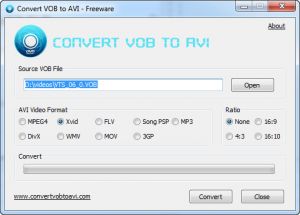

Avdshare Video Converter can convert AVI to MPEG: MPEG-1, MPEG-2, or MPEG-4,etc.