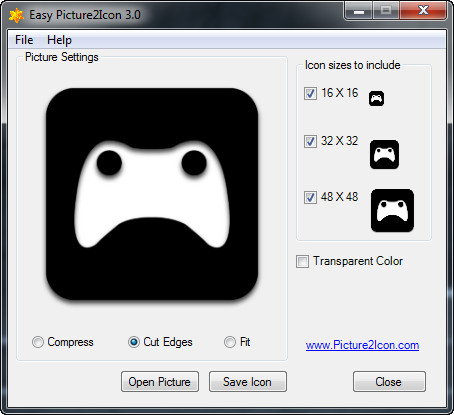 How to convert BMP to Icon with Easy Picture2Icon
How to convert BMP to Icon with Easy Picture2Icon
There are several ways to create an icon from a simple BMP image file (an image format that is mainly used for storing 2D bitmap images on a Windows-based computer). You can use a photo editor to resize the loaded picture and save it as an icon (but it might require some graphical skills), use an online service like Online-Convert.com, that will help you instantly create icons from BMP images (but it will require a permanent Internet connection), or you can simply apply an image to icon converter that will let you transform your BMP photos into icons with pre-defined sizes in an instant.
In this guide I will show you how you can create icons from BMP image files using Easy Picture2Icon 3.0 (Freeware) from Picture2Icon.com. I have chosen this converter mostly because of that it keeps the job simple and straight to the point (just as it should be), without having to access complicated menus or deal with any advanced settings.
Tutorial assets
You will need to download the following software to keep up with this tutorial.
In order to convert BMP images to Icon files, you will have to complete these easy steps
Step 1
Open a BMP image by clicking on the "Open Picture" button.
Step 2
Select any of the provided icon sizes for your output file (16x16, 32x32, 48x48, or all of them).
Step 3
Save the ICO output file in any desired location (Press the "Save Icon" button).
Conclusion
You have just successfully created an icon from a BMP image file. You have probably noticed that the conversion process with Easy Picture2Icon 3.0 is very simple and if you follow the presented steps, you shouldn't encounter any trouble. If you want to try an application that offers more advanced features, support for batch conversion, and other functions, then you should check the programs from the list below.
- Lightweight
- Very easy to use
- Can convert various image formats to ICO
- Free
- Lack of features
Alternative downloads
-
 Axialis IconWorkshop
$79
windows
Icon creation is now advanced.
Download
Axialis IconWorkshop
$79
windows
Icon creation is now advanced.
Download
-
 Buddy Icon Constructor
FREE
windows
Buddy Icon Constructor Free allows to create own buddy icon for on-line messengers.
Download
Buddy Icon Constructor
FREE
windows
Buddy Icon Constructor Free allows to create own buddy icon for on-line messengers.
Download
-
 Easy Picture2Icon
free
windows
Wonderful tool for converting images or digital photos in to Windows icons.
Download
Easy Picture2Icon
free
windows
Wonderful tool for converting images or digital photos in to Windows icons.
Download
-
 ImageBadger Image
Converter
free
windows
Save time when working with a batch of images.
Download
ImageBadger Image
Converter
free
windows
Save time when working with a batch of images.
Download
-
 Metro Style icon
Studio
$39.95
windows
Powerful and easy-to-use icon editor that allows you to design icons...
Download
Metro Style icon
Studio
$39.95
windows
Powerful and easy-to-use icon editor that allows you to design icons...
Download


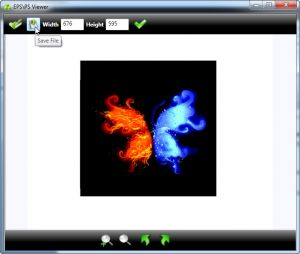
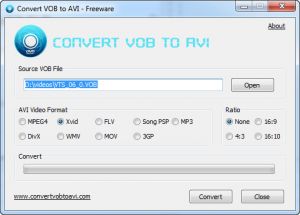

Comments
Subscribe to comments