 How to convert CBR to PDF with Calibre
How to convert CBR to PDF with Calibre
There are many people that read their favorite comic book series in a digital form, because, even if the feeling is not the same as reading an actual book, their digital versions are easier to find and manage than the paper counterparts. CBR is one of the filename extensions used for digital comic books that can be decompressed with WinRAR (or any other RAR file utility). However, this type of file has limited support and you might deal with, at some point, an application or apply an eBook reader that can't open CBR files. If you want a simple solution for this problem, you can convert your CBR comic book to the popular PDF format, a document file type that is supported by a large number of computer programs and devices.
I have chosen Calibre 2.9 (Freeware) by Kovid Goyal as the featured application for this guide, because it provides not only multiple conversion possibilities, but also a great number of customization features and eBook management options, all for free. Did I mention that it can also save you a great deal of time by allowing converting multiple CBR comic books into PDF documents at the same time (batch conversion)?
Tutorial assets
You will need to download the following software to keep up with this tutorial.
These are the simple steps you will have to complete in order to convert CBR files to PDF documents
Step 1
Add the CBR books you want to convert. You can either drag and drop them directly onto the interface or click on the "Add Books" button from the menu bar and select the desired mode (add one book at a time, an entire folder, etc.)
Step 2
Select the added CBR books from the list and click on the "Convert Books" button, and choose either the single or the batch conversion mode.
Conversion Mode
Step 3
Choose PDF as the output format from the drop-down menu (view image). Optionally, you can modify the tags (name, title, year, etc.) and change the cover image of the output PDF file.
Output Format
Step 4
Click the "OK" button to start the conversion task. You can see the progress by clicking on the "Jobs" link in the bottom-right corner of the interface.
Conclusion
As you can see, turning CBR comic books into PDF documents with Calibre 2.9 is a pretty simple task. If you follow the presented guide, you should have no problems converting all of your files. You can even stop, pause, and resume the conversion process at any desired time with a simple mouse click. If you want to download and install other applications (perhaps easier-to-use tools), then check the "Alternative Downloads" section.
- Feature-rich
- Multiple customization options
- Easy to use
- Stylish interface
- Free
- None
Alternative downloads
-
 Free CBR To PDF
Converter
free
windows
Application that enables conversion of comic book archives into PDF files.
Download
Free CBR To PDF
Converter
free
windows
Application that enables conversion of comic book archives into PDF files.
Download
-
 STDU Converter
$29.95
windows
Convert DjVu, TIFF, DCX and Comic Book Archive (CBR or CBZ) to PDF by two clicks.
Download
STDU Converter
$29.95
windows
Convert DjVu, TIFF, DCX and Comic Book Archive (CBR or CBZ) to PDF by two clicks.
Download
-
 WinRAR
$29.95
windows
Tiny, but powerful archiver that can reduce the size of files and folders.
Download
WinRAR
$29.95
windows
Tiny, but powerful archiver that can reduce the size of files and folders.
Download
-
 calibre
free
windows
Powerful and easy to use e-book manager.
Download
calibre
free
windows
Powerful and easy to use e-book manager.
Download



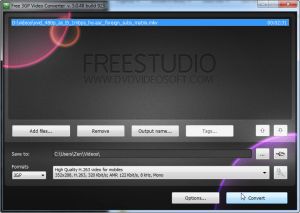
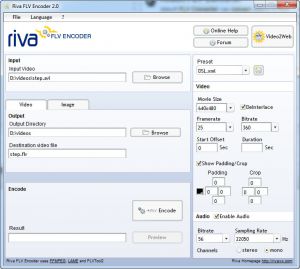

Very useful, but as Azjael mentioned, when converting to readable object like epub and PDF color gets lost. Simply because ereaders are often not capable of showing colors. I am not sure if that is so if you choose to convert into tablet device selection.
It makes shades of gray from coloured comics :(