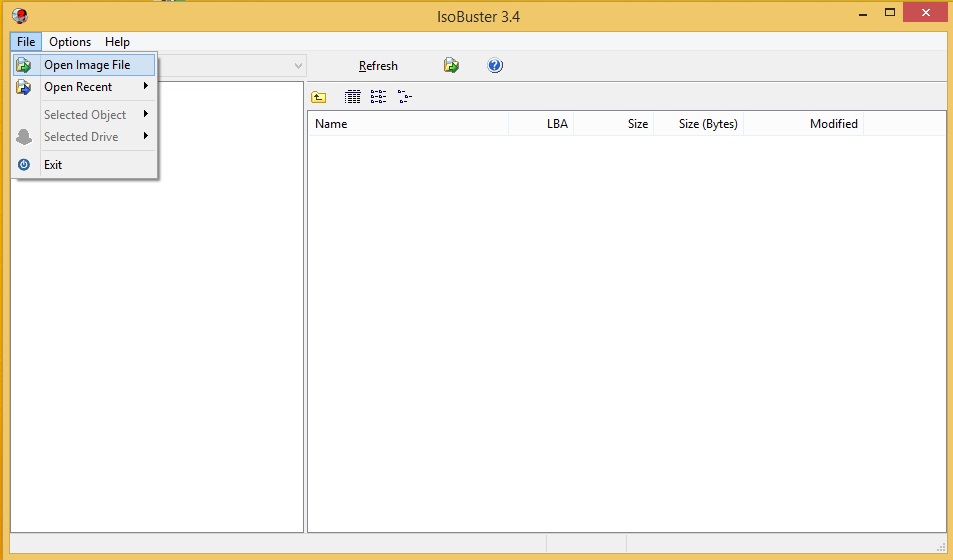 How to convert CUE to MPEG 4 Audio
How to convert CUE to MPEG 4 Audio
The extension CUE refers to the so-called description files that accompany disc images such as BIN files. In case with audio CD images, a CUE file contains such information as artist name, album, year of release, track duration, etc. A BIN file, in turn, stores the proper music tracks. But without a CUE file it is a huge, raw and unstructured piece of data. Converting this bundle into audio files for playback is not an easy task as CUE/BIN is not a music format at all.
Basically, there are two ways to get things done. You may either use a software that directly retrieves the audio data out of a BIN file and then convert the output files to the format you require (in our case MPEG4). The second way is to mount the image and then convert the mounted audio files to the required format. I tried both and haven't found much difference in the sound quality after the conversion. But, if you want to get less conversion artifacts, then I suggest you trying the second way, just to stay on the safe side. And now in more detail.
Tutorial assets
You will need to download the following software to follow along with this tutorial. For Method 1 you need to download ISOBuster and Free Audio Converter. If you prefer Method 2, download Daemon Tools Lite and ImTOO MPEG Encoder.
Method 1: Retrieving data directly from a BIN file.
Here I used ISOBuster for grabbing data and Free Audio Converter for converting the output WMA files to MPEG 4 Audio. Though ISOBuster is a shareware, the free version is quite suitable for our task.
Step 1
Launch ISOBuster, press File/Open file and select the destination to the CUE file that you wish to convert
Step 2
To extract the data press File/Session 1/Extract Session 1 /Extract User Data and show the destination for the output files. The files will be saved in WAV format which can be easily converted to MPEG 4 Audio by any decent audio converter.
Extracting Data
Step 3
Run ImTOO MPEG Encoder and add the files you wish to convert (either press “Add files” or drag and drop your files into the program window)
Step 4
Select a path for the output files (Save to) and choose M4A in the formats dropdown list.
Free Audio Converter Formats List
You have successfully converted the image file of your audio disk to MPEG4. If the result doesn't satisfy you, thry the method below.
- Easier and faster conversion
- Possible conversion artifacts in the output MPEG 4 Audio files.
Method 2: Extracting audio from a mounted image
Converting the mounted image takes a lot more time if compared to the first method, but if you don't mind sacrificing some minutes for the sake of sound quality, this might be better for you. I've tested the output files for both methods with Sennheiser HD 215 and haven't noticed any difference, but note that artifacts may appear during playback on more sophisticated sound systems.
To mount the image I used Daemon Tools Lite. The difficulty that I've faced after mounting the image was that the audio files were of CDA extension, and not each and every converter supports it. That's why I tried converting the files with a free version of ImTOO MPEG Encoder. The main drawback of this one is that the free version can process only five files at once.
Step 1
Run Daemon Tools Lite. It will automatically create a DT Virtual Drive in the section below. If for some reason it didn't, press Add DT Virtual Drive.
Daemon Tools Interface
Step 2
Right click on the virtual drive, press Mount and select your CUE file.
Mounting the Image
Step 3
Launch ImTOO MPEG Encoder Wizard. Add the audio files from the virtual drive by clicking ADD or drag and drop your files into the program window.
Step 4
Select all the files on the list (if there are lots of them simply press CTRL+A) and choose the required output format from the Profile dropdown list (in our case it's MPEG-4 Audio)
ImTOO MPEG Encoder Interface
Step 5
Press Browse to set the path for the output files (C:\Temp by default) and press convert.
Now that you have converted your image file to MPEG format, you can easily access your favourite music tracks without the image mounted to a virtual drive. You are also welcome to check the Alternative downloads section if some of the titles used in the guide do not suit you.
- Better quality and more output options with IMTOO MPEG Encoder
- Takes a lot of time and may seem a bit confusing at a certain point
- Only five files can be processed at the same time
Alternatives to Daemon Tools Lite: WinCDEmu; UltraISO
Alternative Converters (Note that Free Audio Converter cannot process CDA files): FormatFactory; Switch Sound File Converter; Audials Tunebite
Alternative downloads
-
 Audials Tunebite
$39.90
windows
Tunebite is a great tool for stream recordings and converting media.
Download
Audials Tunebite
$39.90
windows
Tunebite is a great tool for stream recordings and converting media.
Download
-
 DAEMON Tools Lite
$4.99
windows
Mount all known types of disc image files and emulates up to 4 DT + SCSI + HDD devices.
Download
DAEMON Tools Lite
$4.99
windows
Mount all known types of disc image files and emulates up to 4 DT + SCSI + HDD devices.
Download
-
 FormatFactory
free
windows
FormatFactory comes with a set of multimedia file processing tools.
Download
FormatFactory
free
windows
FormatFactory comes with a set of multimedia file processing tools.
Download
-
 Free Audio Converter
free
windows
All-in-one audio converter and extractor, you can also convert files in batches.
Download
Free Audio Converter
free
windows
All-in-one audio converter and extractor, you can also convert files in batches.
Download
-
 ImTOO MPEG Encoder
$35.95
windows
Powerful MPEG converter and video converter which can easily convert AVI to MPEG...
Download
ImTOO MPEG Encoder
$35.95
windows
Powerful MPEG converter and video converter which can easily convert AVI to MPEG...
Download
-
 IsoBuster
$59.95
windows
Rescue lost files from a bad or trashed CD, DVD or a Blu Ray disc.
Download
IsoBuster
$59.95
windows
Rescue lost files from a bad or trashed CD, DVD or a Blu Ray disc.
Download
-
 Switch Sound File
Converter
free
windows
Convert all of your audio files with Switch Plus for Windows.
Download
Switch Sound File
Converter
free
windows
Convert all of your audio files with Switch Plus for Windows.
Download
-
 WinCDEmu
free
windows
Open-source CD/DVD/BD emulator - a tool that allows you to mount optical disc mages by simply clicking on them in Windows Explorer.
Download
WinCDEmu
free
windows
Open-source CD/DVD/BD emulator - a tool that allows you to mount optical disc mages by simply clicking on them in Windows Explorer.
Download


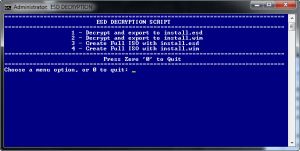
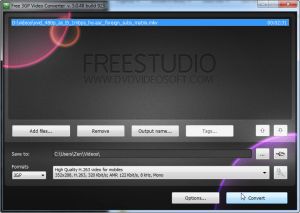

Comments
Subscribe to comments