 How to Convert ESD to ISO using ESD Decrypter
How to Convert ESD to ISO using ESD Decrypter
You might not know this, but ESD is an encrypted file format that is mostly used for storing the installation files for the newer versions of Windows operating systems such as Windows 8, 8.1 and the new Windows 10 (including the preview versions). This type of file compresses a WIM (Windows Imaging Format) disk image (a disk image containing the installation files for Windows Vista and newer versions). As you might guess, handling ESD files can be a bit tricky, therefore, changing them into the popular ISO disk image format and, maybe, burn them to a DVD or create a bootable USB stick seems like a good idea.
In this guide, I will show you how to decrypt an ESD file and convert it into an ISO image using the ESD Decrypter (Freeware), because it is one of the very few tools that can complete this task (the other one that I've found is an application that only runs on Windows 8.1 with Update 1 and Windows 10).
Tutorial assets
You will need to download the following software to follow along with this tutorial.
ESD Decrypter (Freeware)
This is the step-by-step guide for creating ISO disk images from your ESD files:
Step 1
After extracting the contents, go to your folder and run ESD Decrypter as administrator (right click on the executable and select Run As Administrator). If all goes well, it should open a window with 4 available options (as seen in the featured image).
Step 2
As ESD is an encrypted file, after launching the application, you will have to select the option number 2: "Decrypt and export to install.wim"
Extraction Process
Step 3
After the decryption and exporting process is completed, simply select the option number 4: "Create Full ISO with install.wim"
Create ISO
Conclusion
After the creating process is over (it will take some time, depending on your hardware), you will have your Windows installation ISO image ready to be used and you can access it by opening the folder where you have extracted ESD Decrypter. Now, you can burn your ISO to a DVD or to a USB flash drive and install your Windows operating system. If you want to try another way to create ISO disc images from your ESD files, you can try WinReducer Wim Converter v1.05, but you must have Windows 8.1 installed.
- Free.
- Can create both WIM and ISO files.
- Some users might find it somewhat difficult.



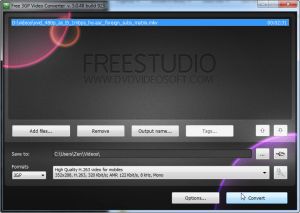
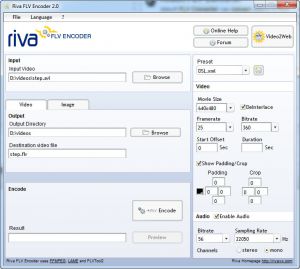

Thanks. This helps me a lot.
All the links that go to www.chris123nt.com download an empty or corrupted Zz file