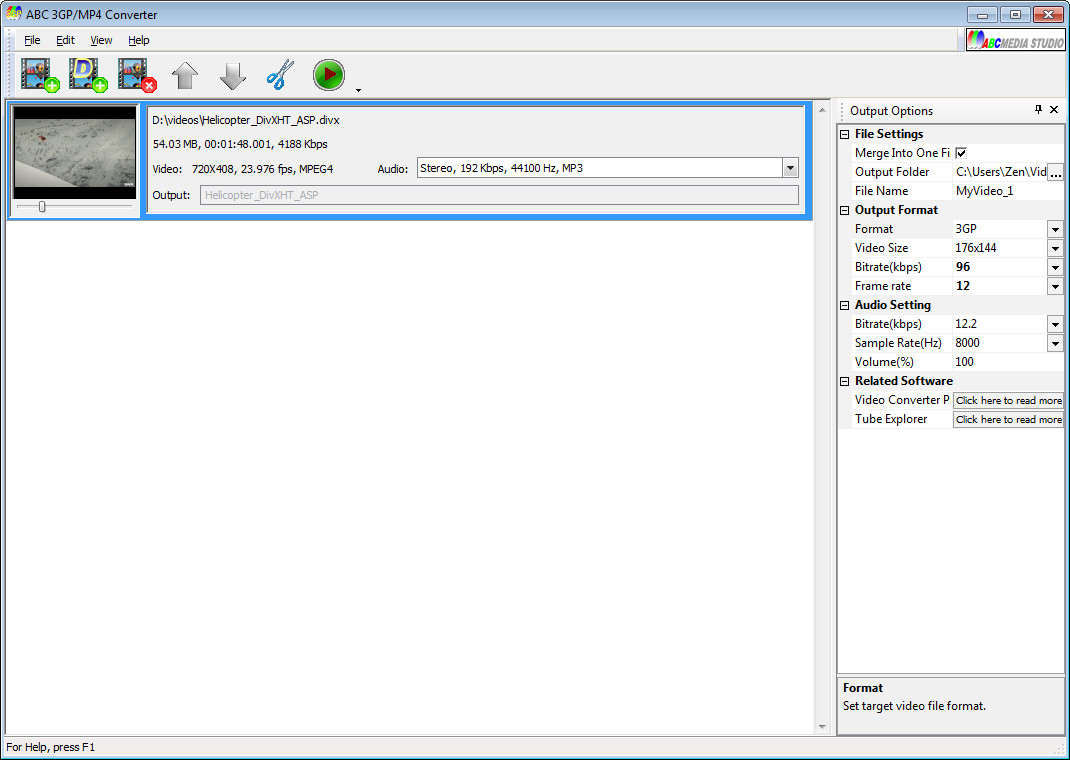 How to convert DivX to 3GP with ABC 3GP Converter
How to convert DivX to 3GP with ABC 3GP Converter
Nowadays, there are more and more smartphone users that like to watch their favorite movies or recorded TV shows on mobile devices rather than on a desktop computer or laptop. Still, these devices can't open all types of video files as a computer, therefore, turning movies into a mobile-supported format such as 3GP, seems a really good idea. DivX is both a media format and a video compression technology applied to compress high-quality video data to small files without losing much of its original quality. This type of files is mainly used for movies that are stored on CD and DVD discs and, consequently, supported by almost all DVD players and disc burners. So, as you probably guessed, transforming a DivX video into 3GP file format can help you transfer your favorite high-quality DVD movies to a mobile phone in no time.
For demonstrating the conversion process, I've chosen ABC 3GP Converter 3.0 (Freeware) by ABC Media Studio, as it is a free application that not only individually converts DivX videos to 3GP files in a very simple manner, but also can do that with multiple files at the same time (batch mode).
Tutorial assets
You will need to download the following software to keep up with this tutorial.
Below, you will find the step-by-step guide for converting DivX files to 3GP videos
Step 1
Add the DivX video files you want to convert (drag and drop them onto the interface or click on the "Add video" button). You can select to add a video and let the program auto-detect the encode or set it to use the DirectShow decoder.
Step 2
Go to the "Options" panel on the right side of the window (if you can't find it, open it by accessing the "View" menu and clicking on the "Option Pane") and select the output format, location, and file name (as seen in the image below).
Options panel
Step 3
Start the conversion by clicking on the start button (the one with the play icon) or use the CTRL+S key combination.
Conclusion
Good job! Now you have converted your DivX videos to 3GP file format to easily upload them to a mobile phone and enjoy them whenever you want. As you can see, changing the video format from DivX to 3GP with ABC 3GP Converter 3.0 (Freeware) is quite easy, as all you need to do is just follow the described steps and perform a few mouse clicks. If you are looking for other applications that can help you convert these files, then browse the programs found in the "Alternative Downloads" list.
- Support for batch conversion
- Large number of formats as input
- Free to use
- Pretty dull design (especially for the Options panel)
Alternative downloads
-
 Easy Video to iPod
Converter
$29
windows
Easy Video to iPod Converter has the easy convert almost all popular video formats to iPod Video and other various video formats.
Download
Easy Video to iPod
Converter
$29
windows
Easy Video to iPod Converter has the easy convert almost all popular video formats to iPod Video and other various video formats.
Download
-
 Ultra Mobile 3GP Video
Converter
$29
windows
Powerful 3GP converter which can convert almost all popular video formats to 3GP/3G2/MP4...
Download
Ultra Mobile 3GP Video
Converter
$29
windows
Powerful 3GP converter which can convert almost all popular video formats to 3GP/3G2/MP4...
Download
-
 Video to Video
Converter
free
windows
Free video converter rich in features.
Download
Video to Video
Converter
free
windows
Free video converter rich in features.
Download


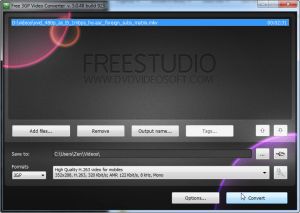
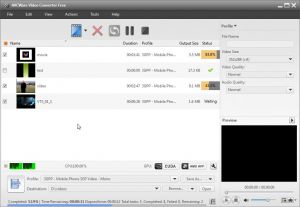

Comments
Subscribe to comments