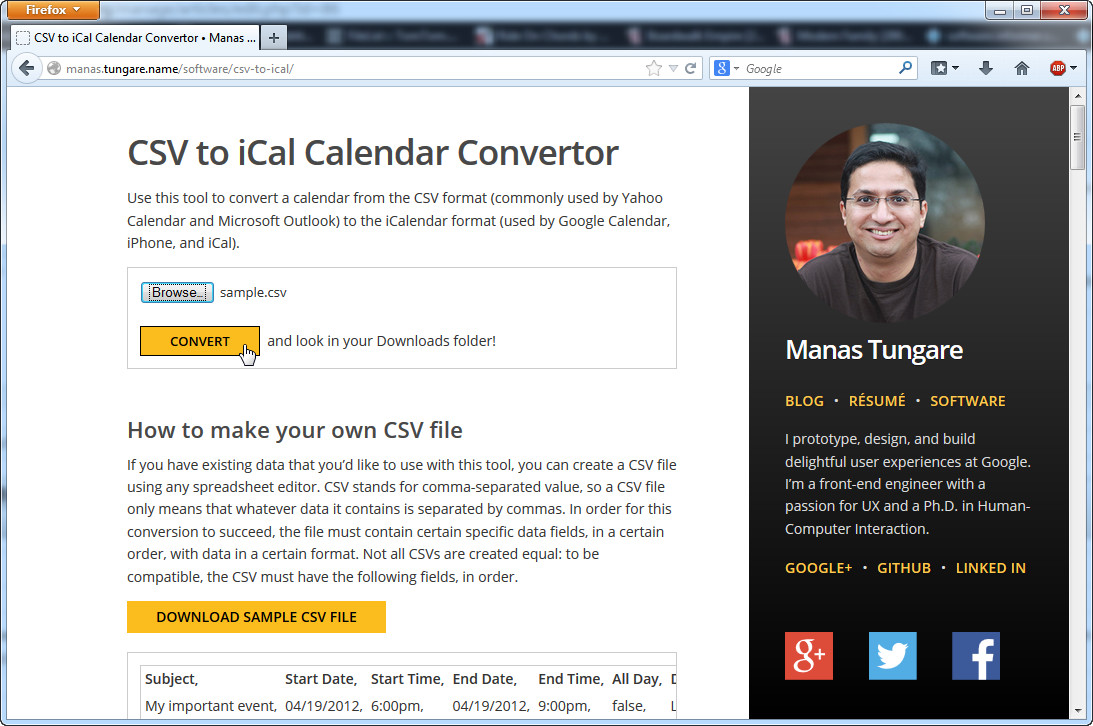 How to Convert Excel to ICS Calendar Files with MS Excel and CSV to iCal Calendar Convertor
How to Convert Excel to ICS Calendar Files with MS Excel and CSV to iCal Calendar Convertor
If you are in the habit of using calendar applications, regardless of the platform, then you might already know what ICS files are. If not, then ICS or iCalendar is a file format that is mainly used for synchronizing calendar data between various applications such as Google Calendar, Apple Calendar, Yahoo! Calendar or the Lightning extension for Mozilla Thunderbird. This type of file helps users share appointments, tasks and any other type of calendar data in a simple manner. Excel is Microsoft's well-known software for creating spreadsheets (in XLS or XLSX formats) and it comes as a part of the Microsoft Office office suite (a collection of applications that includes Word, PowerPoint, Outlook and Access, among others). Converting Excel files into ICS can be quite useful, especially if you have contact lists saved as Excel files and you want to import them into your calendar application.
However, Excel files can't be directly saved as ICS or even directly converted, therefore, I will show you how you can you can turn your XLS or XLSX files into ICS using two applications/services: Microsoft Office Excel (monthly subscription) and the free CSV to iCal Calendar Convertor online service designed by Manas Tungare.
Tutorial assets
You will need to download the following software to follow along with this tutorial.
Here is the step-by-step guide for turning Excel files into ICS
Step 1
Open your Excel file using Microsoft Office Excel.
Step 2
Go to the "File" menu, select "Save As" and choose "Other formats". A new window will appear from where you will have to pick CSV as the output format, provide the desired file name and its location (it's important to remember where you save the file as you will need it later).
File menu
Step 3
Launch your Internet browser (Chrome, Firefox, Internet Explorer or whatever web browser you use) and go to the CSV to iCal Calendar Convertor web page.
Step 4
Once the page is loaded, click on the "Browse" button and select your exported CSV file.
Step 5
Click on "Convert" and save the converted ICS file to any desired location or check the "Downloads" folder, depending on your web browser.
Save the file
Conclusion
As you have probably notices, converting Excel files to ICS Calendar files using this method might seem a bit complicated, but, if you follow the presented guide, you should not encounter any problems whatsoever during the process and you will have your ICS files ready to be used and imported into your calendar application in no time. Other than that, there aren't many other ways in which you can turn your XLS or XLSX files into ICS, except, maybe using other online service for converting CSV files into the iCalendar format such as the icsConverterWebapp by n8henrie.com or other tools to convert Excel files into CSV, like the ones you can find in the "Alternative Downloads" section.
- Fast conversion process.
- You will have to use one application and an online service.
Alternative downloads
-
 Advanced XLS Converter
$29.95
windows
Advanced XLS Converter enables conversion of Excel files (XLS...
Download
Advanced XLS Converter
$29.95
windows
Advanced XLS Converter enables conversion of Excel files (XLS...
Download
-
 Birdie XLS to CSV
Converter
$49
windows
XLS to CSV Converter program is devised & developed to help users while converting Excel XLS file into CSV format.
Download
Birdie XLS to CSV
Converter
$49
windows
XLS to CSV Converter program is devised & developed to help users while converting Excel XLS file into CSV format.
Download
-
 Microsoft Office Excel
$139.99
windows
Take your skills to the next level with tables, formulas, formatting and more.
Download
Microsoft Office Excel
$139.99
windows
Take your skills to the next level with tables, formulas, formatting and more.
Download



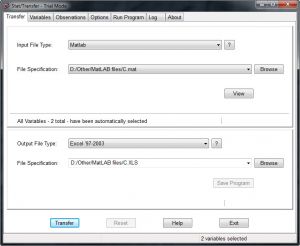
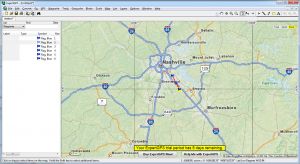

Thanks a lot, this is very easy and very helpful.