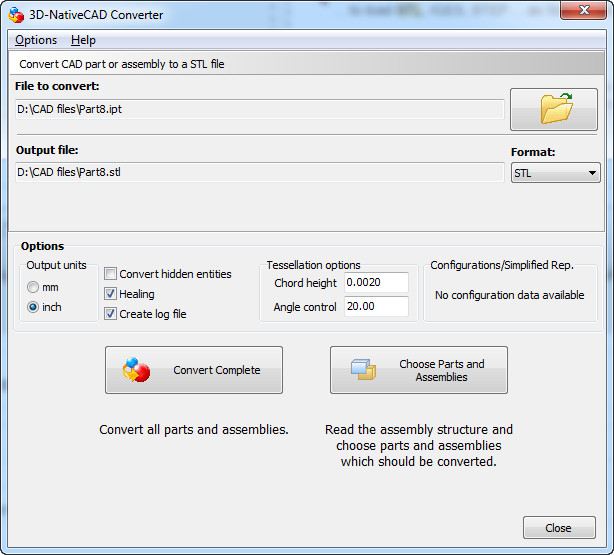 How to Convert IPT to STL with 3D-Tool
How to Convert IPT to STL with 3D-Tool
Those of you who are used to CAD (Computer-Aided Design) applications, the STL and IPT formats might seem familiar to you. If you don't know exactly what these files are, then IPT is a format used by the popular Autodesk Inventor (a software for creating thee-dimensional prototypes) for storing single pieces of a design and STL (also known as Standard Tessellation Language) is a file format used by Stereolithography CAD applications to represent 3D objects that will later be manufactured with a Stereolithography machine.
Converting IPT files to STL can be really helpful if you want to transfer your designs from Autodesk Inventor to Stereolithography application for 3D printing. I will show you how to do that using 3D-Tool 11.0 shareware ($193,24). I have chosen this application because it provides one of the very few ways you can turn your Inventor IPT files into the STL format.
Tutorial assets
You will need to download the following software to keep up with this tutorial.
Here are the steps you will need to complete for converting your IPT files to STL
Step 1
After activating the program, launch the 3D-NativeCAD Converter 11.0 (a shortcut should be placed on your desktop) that is installed along with 3D-Tool.
Step 2
Select STL as the output format from the drop-down menu.
Format Selection
Step 3
Click on the "Convert Complete" button to begin the process.
Conclusion
Congratulations! You have successfully converted your IPT files to STL format. The STL file will be placed in the same directory as the input file, as there is no option of changing the output folder. Converting the desired files with 3D-Tool 11.0 is a very simple process due to the fact that you won't have to deal with menus and complicated settings. If you want to try another method to change IPT files into STL, then you can use Autodesk Inventor and simply export the file as STL.
- Very simple conversion process
- Fast conversion speed
- Lack of settings and customization options
Alternative downloads
-
 Autodesk Inventor
Professional
$362.58
windows
3D CAD software for product development Inventor® 3D CAD software offers professional-grade 3D mechanical design...
Download
Autodesk Inventor
Professional
$362.58
windows
3D CAD software for product development Inventor® 3D CAD software offers professional-grade 3D mechanical design...
Download


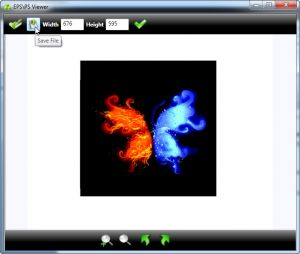
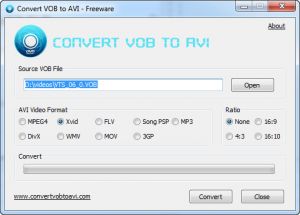

Comments
Subscribe to comments