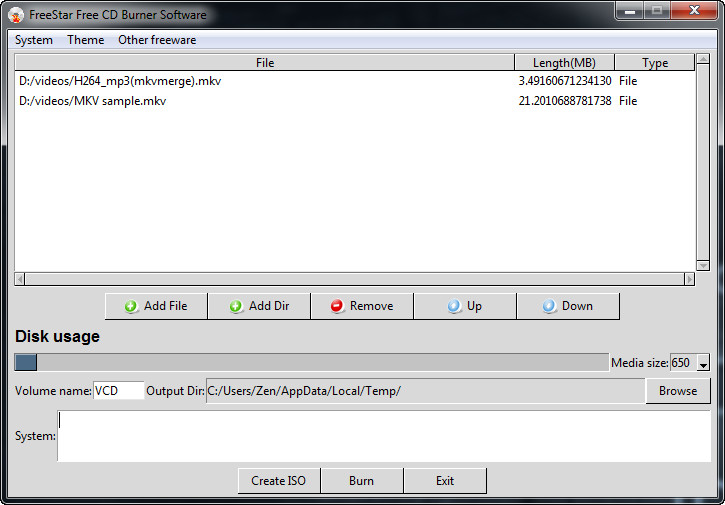 How to convert MKV to VCD with FreeStar CD Burner Software
How to convert MKV to VCD with FreeStar CD Burner Software
MKV, also known as Matroska, is a very popular container format that was designed as an alternative to the famous MP4 format, but, unlike the latter, MKV is open source (which means that everyone can freely use it without worrying about a license or permission for a developer). MKV files are also a popular choice for delivering high-definition videos over the Internet containing multiple audio tracks and even multiple subtitles. If you have MKV video files stored on your system and you are worried that you might lose them in case something happens to your hard drives, then a simple way to protect yourself against that possibility is burning them on a Video CD (VCD). A VCD (or Video CD) is basically a Compact Disc that contains video data compressed with the MPEG standard, instead of audio, documents, or applications. You can also transfer your MKV videos to a VCD so that you can watch your favorite movies on your TV using a DVD/VCD player.
Now, I will show you how to create a VCD from your MKV videos using FreeStar CD Burner Software 2.0 (Freeware) by FreeStar, Org, because it is a simple, free, yet very efficient application that will let you quickly burn MKV videos to VCDs without making you deal with menus or set various parameters.
Tutorial assets
You will need to download the following software to keep up with this tutorial.
Here are the two simple steps required for burning MKV videos to a Video CD (VCD)
Step 1
Add the MKV video files (click on "Add File" to select individual files or "Add Dir" to add an entire folder containing videos).
Step 2
Click on the "Burn" button to start the process.
Conclusion
After the burning process is over, you will get a message that the task is successfully complete and the VCD is ready to be used. As you can see, burning MKV videos to a VCD with FreeStar CD Burner Software 2.0 (Freeware) is a very simple task, as you won't have to perform any kind of customization (except naming the disc). If you are looking for more complex applications, then check the programs from the "Alternative Downloads" section below.
- Very easy to use
- Free
- Fast burning speed
- Can burn any type of video file
- Can create ISO disc image
- Lack of settings
Alternative downloads
-
 FreeStar CD Burner
Software
free
windows
FreeStar CD Burner Software allows burnning CDs easily.
Download
FreeStar CD Burner
Software
free
windows
FreeStar CD Burner Software allows burnning CDs easily.
Download



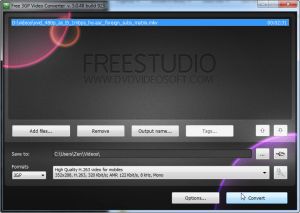
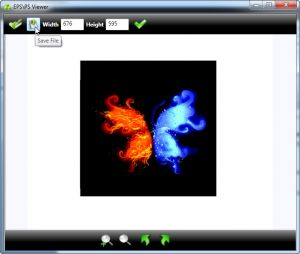

I tried burning using CD Burner Software when I added a file its error saying "disk is full" even its blank cd.