 How to convert PDF to BMP with Tipard Free PDF to BMP Converter
How to convert PDF to BMP with Tipard Free PDF to BMP Converter
Before explaining why converting PDF files to BMP images can be pretty helpful, let's talk a bit about these two popular formats. BMP, also known as Windows bitmap, is a type of graphics file that is compatible with all Windows programs, but not very popular among web users due to their large size. PDF is basically a file format that has the capability of storing all kinds of electronic documents and even images. This type of file was designed as a solution for exchanging documents and photos across multiple platforms and it is supported by a large number of applications. The main reason for extracting images from PDF documents and saving them as BMP pictures is for editing purposes, because manipulating a photo within a PDF file is not as easy as using an actual graphics format supported by all image editors.
To demonstrate the conversion process, I have chosen Tipard Free PDF to BMP Converter 3.1 (Freeware) by Tipard Studio, because it has a great-looking interface, can batch convert PDF files to BMP images, and it is very easy to use and free.
Tutorial assets
You will need to download the following software to keep up with this tutorial.
Here is the simple step-by-step guide for converting PDF files to BMP images
Step 1
Add the desired PDF files (click on the "Add PDF File(s)" button from the menu bar or go to "File" and select "Add File(s)" or "Add Folder").
Step 2
Select the output folder (or choose to save the files in the source folder). You can also change the name of the output file with a simple click of a mouse (see the image below).
Tipard Free PDF to BMP Converter - Rename output file
Step 3
Click on the "Convert" button (the big red button with PDF written on it).
Conclusion
As you can see, the process of converting PDF files to BMP format is very simple as you won't have to deal with any menus or settings whatsoever (the only "setting" that you can modify is the location of the output folder and the frequency of the automatic updates). The converted files won't contain any watermarks or other unwanted graphical elements. If you are looking for other applications with advanced options, then you might want to take a look at the programs found in the "Alternative Downloads" list.
- Great-looking interface
- Very simple conversion process
- Free to use
- Support for batch conversion
- None
Alternative downloads
-
 A-PDF To Image
$27
windows
Fast, affordable way to batch convert PDF files to image formats.
Download
A-PDF To Image
$27
windows
Fast, affordable way to batch convert PDF files to image formats.
Download
-
 PDF to BMP Converter
$59
windows
Standalone program that allows you to convert PDF to BMP image directly and doesn't requires Adobe Acrobat and other library.
Download
PDF to BMP Converter
$59
windows
Standalone program that allows you to convert PDF to BMP image directly and doesn't requires Adobe Acrobat and other library.
Download
-
 PDF to Image 2009
$49.5
windows
To convert PDF to PNG, JPEG, BMP, TIFF and PCX, output high quality image file...
Download
PDF to Image 2009
$49.5
windows
To convert PDF to PNG, JPEG, BMP, TIFF and PCX, output high quality image file...
Download
-
 PDF to JPG Converter
Free
free
windows
Convert PDF to JPG with original layout & adjustable quality.
Download
PDF to JPG Converter
Free
free
windows
Convert PDF to JPG with original layout & adjustable quality.
Download
-
 PDFZilla
$49.95
windows
Convert PDF documents into various formats including MS Word (DOC)...
Download
PDFZilla
$49.95
windows
Convert PDF documents into various formats including MS Word (DOC)...
Download
-
 Tipard Free PDF to BMP
Converter
free
windows
Tipard Free PDF to BMP Converter has the ability to convert PDF files to BMP as you need with best output quality and fast converting speed.
Download
Tipard Free PDF to BMP
Converter
free
windows
Tipard Free PDF to BMP Converter has the ability to convert PDF files to BMP as you need with best output quality and fast converting speed.
Download



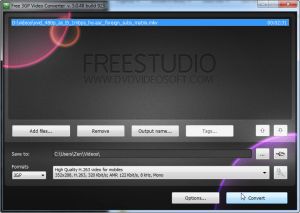
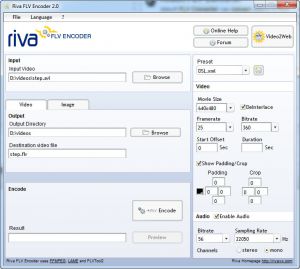

Comments
Subscribe to comments