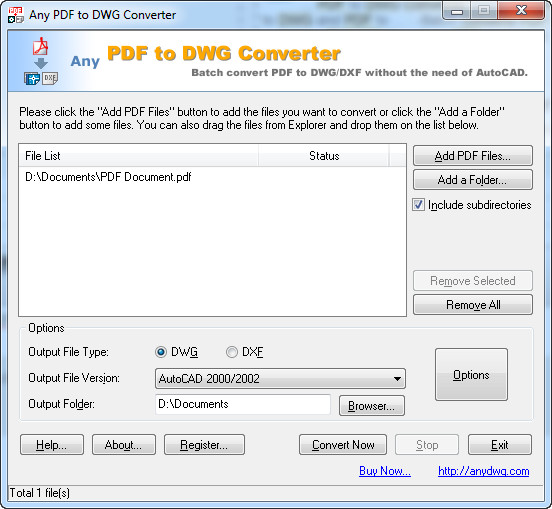 How to convert PDF to DWG With PDF to DWG Converter
How to convert PDF to DWG With PDF to DWG Converter
If you are familiar with Autodesk's famous computer-aided design software, AutoCAD, then you might know what DWG files are. If not, DWG (short for drawing) is the vector file format used by AutoCAD to store 2D and 3D technical design data (like measurements, sketches, drawings, annotations, and so on). Although DWG files are commonly associated with AutoCAD, these are also several other applications that can create, edit, and view DWG files, such as DraftSight or IntelliCAD (among others).
As you probably know, PDF is a very popular file format that is widely used as a solution for sharing all kinds of electronic documents across multiple platforms and between various applications. Now, the question is why convert PDF files to DWG format, if PDF is such a popular format with great portability? Well, the one reason to do that is the fact that you might receive technical drawings or other graphics as PDF files and want to process them using CAD software, as standard PDF editors can't help you perform measurements or render images from 2D or 3D models.
If you want to create DWG drawings from your PDF documents, I will show you how to do that using PDF to DWG Converter 2013 (Shareware $180.00) by AnyDWG Software, Inc. I have chosen this application mainly due to the fact that it is considered a great conversion tool by many users and can turn entire folders containing PDF files to DWG drawings in no time.
Tutorial assets
You will need to download the following software to keep up with this tutorial.
Now I will show you the simple steps you will need to complete in order to convert PDF files to DWG format
Step 1
Add the PDF files you want to convert (either click on the "Add PDF Files" or "Add a Folder" button or drag and drop the documents onto the interface)
Step 2
Select DWG as the output file type, output folder and, optionally, the file version from the drop-down menu (as seen in the image below)
PDF to DWG Converter - Output file
Step 3
Click on the "Convert Now" button to start the conversion process.
Conclusion
After the process is complete, you can instantly open the output folder to quickly access the converted DWG files. Converting files using PDF to DWG Converter 2013 is a pretty straightforward process (as you can see) and, even though this is only a free trial version, you can use it to convert up to thee PDF files at a time without placing any watermarks and decide for yourself if it is worth the money. If you are looking for other applications that will help you convert PDF files to DWF drawings with more advanced features, then you should check the related programs list below.
- Support for batch conversion
- Very fast conversion speed
- Easy to use
- Might be a bit expensive ($180.00)
- Only a few advanced features
Alternative downloads
-
 Aide PDF to DWG
Converter
$288
windows
Program that easily converts PDF files to high quality DWG and DXF files for fast and efficient editing in CAD.
Download
Aide PDF to DWG
Converter
$288
windows
Program that easily converts PDF files to high quality DWG and DXF files for fast and efficient editing in CAD.
Download
-
 Any PDF to DWG
Converter
$180
windows
Any PDF to DWG Converter batch converts PDF to DWG and PDF to DXF format for fast and efficient editing in AutoCAD.
Download
Any PDF to DWG
Converter
$180
windows
Any PDF to DWG Converter batch converts PDF to DWG and PDF to DXF format for fast and efficient editing in AutoCAD.
Download
-
 PDF to DWG Converter
$180
windows
Any PDF to DWG Converter batch converts PDF to DWG and PDF to DXF format for fast and efficient editing in AutoCAD.
Download
PDF to DWG Converter
$180
windows
Any PDF to DWG Converter batch converts PDF to DWG and PDF to DXF format for fast and efficient editing in AutoCAD.
Download
-
 VeryPDF PDF to DWG
Converter
$59.95
windows
This is an application which enables you to convert a PDF to DWG or DXF format file easily.
Download
VeryPDF PDF to DWG
Converter
$59.95
windows
This is an application which enables you to convert a PDF to DWG or DXF format file easily.
Download



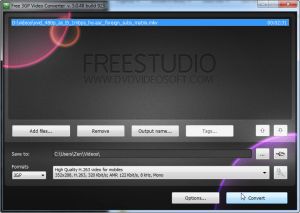
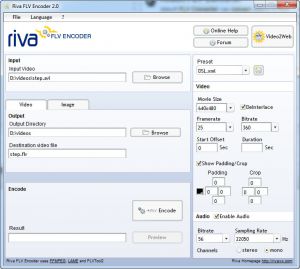

Comments
Subscribe to comments