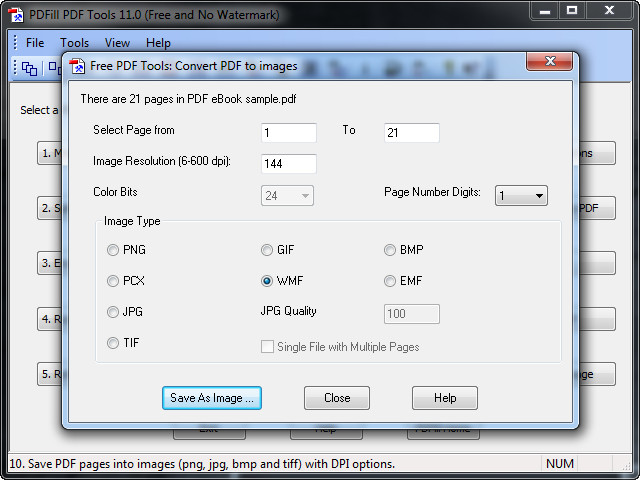 How to convert PDF to WMF with PDFill PDF Tools
How to convert PDF to WMF with PDFill PDF Tools
WMF is Microsoft's image file format that can store both raster and vector graphics. For your reference, vector images are graphic files that use mathematical expressions (lines, curves, arcs, points, shapes, and so on) to represent pictures. These types of images are commonly used by graphic designers, because they can be enlarged as much as desired, without losing any quality, and they can also have a transparent background (useful for websites, logos, banners, and overlays).
PDF is a very popular file format that is used not only for sharing all types of electronic documents, but also for storing and transferring multiple digital images in a single file. But, if you want to edit photos within a PDF file, you might encounter a problem, because most picture editors don't offer support for these documents. This is where having a tool that will help you extract WMF images from PDF files can come in handy. You might also want to convert your documents to WMF images so that you can easily insert them into other applications, such as MS Office tools or vector graphics designers.
To demonstrate the conversion process, I will be using PDFill PDF Tools 11.0 (Freeware) by PlotSoft L.L.C. This feature-rich application was selected for the guide because it is free to use and provides a fast and reliable way to extract WMF images (without any watermarks) from PDF documents.
Tutorial assets
You will need to download the following software to keep up with the tutorial.
The following steps will guide you through the conversion process:
Step 1
Click on the "10. Convert PDF to Images" button after launching the application.
Start the converting porcess
Step 2
Add the desired PDF file you want to convert to WMF.
Step 3
Select WMF as the output format. Additionally, you can modify several conversion parameters such as page range or image resolution (in dpi).
Select WMF as the output format
Step 4
Click on "Save As Image..." button to start the process and provide the desired output location.
Conclusion
After the conversion process is complete, the output folder will instantly be opened so that you may quickly access your WMF image files. The resulting images won't contain any watermarks or any other undesired graphical elements. As you can see, extracting WMF photos from your PDF documents using PDFill PDF Tools 11.0 is a pretty straightforward process, so you shouldn't encounter any problems whatsoever. If you want to download and install other applications that will help you with the conversion task, feel free to check the "Alternative Downloads" section below.
- Feature-rich
- Very easy to use
- Free
- Fast conversion process
- Can only extract images from a single PDF file at a time
Alternative downloads
-
 Cool PDF Reader
free
windows
App that helps you view, print, extract, crop, and convert PDF files to TXT, BMP, JPG...
Download
Cool PDF Reader
free
windows
App that helps you view, print, extract, crop, and convert PDF files to TXT, BMP, JPG...
Download
-
 Free PDFill PDF Tools
free
windows
PDFill PDF Tools are FREE PDF functions to merge, split, reorder...
Download
Free PDFill PDF Tools
free
windows
PDFill PDF Tools are FREE PDF functions to merge, split, reorder...
Download
-
 PDF Preview for
Windows 8
free
windows
In Windows 8 Microsoft provides its own Metro-style application called Windows Reader for viewing Adobe's popular document format.
Download
PDF Preview for
Windows 8
free
windows
In Windows 8 Microsoft provides its own Metro-style application called Windows Reader for viewing Adobe's popular document format.
Download
-
 PDF Reader for Windows
7
free
windows
Open, read, view, review, print, and edit PDF files, and convert PDF to TXT, BMP, JPG...
Download
PDF Reader for Windows
7
free
windows
Open, read, view, review, print, and edit PDF files, and convert PDF to TXT, BMP, JPG...
Download
-
 TotalPDFConverter
$49.90
windows
Total PDF Converter converts PDF to DOC, RTF, XLS...
Download
TotalPDFConverter
$49.90
windows
Total PDF Converter converts PDF to DOC, RTF, XLS...
Download



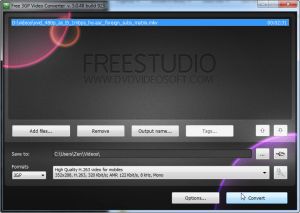
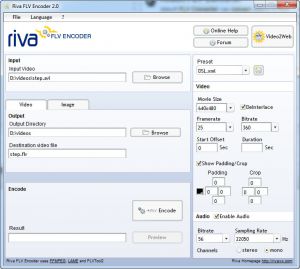

Comments
Subscribe to comments