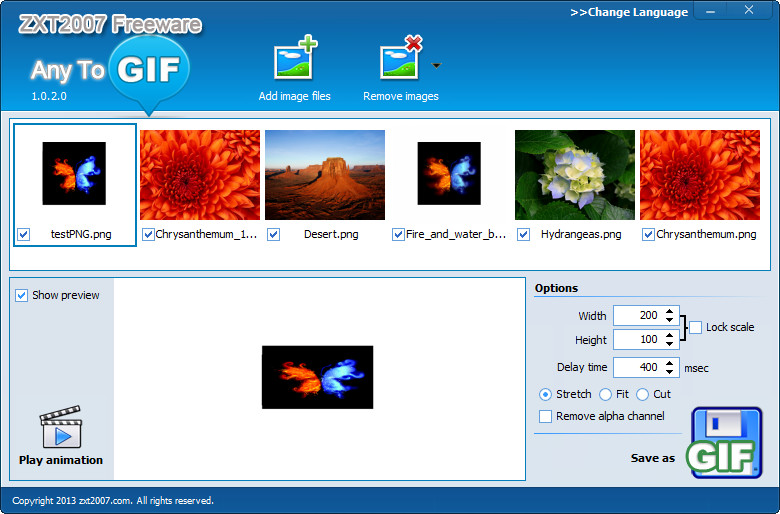 How to convert PNG to animated GIF with Any to GIF
How to convert PNG to animated GIF with Any to GIF
Since both GIF and PNG are the main graphics formats widely-used by web users for presenting photos, logos, banners, and other graphical elements, you might want to know the major differences between these types of files. First of all, even though PNG is technically superior than GIF (it was designed as its replacement) it is not as widely supported as the latter one, while it is the preferred choice in web development. One thing that makes the GIF file format stand out is that it can store animations that can be delivered over the Internet in a very simple manner. Therefore, creating GIF animations from PNG images can be quite useful for sharing a sequence of images over the Internet.
Any to GIF 1.0 (Freeware) by zxt2007 is a nice application that will help you convert your PNG photos to animated GIF files. I have chosen this piece of software, because, compared to other tools, it offers a simple and fast way to create your GIF animations and comes with some basic editing options that can be useful during the process.
Tutorial assets
You will need to download the following software to keep up with this tutorial.
Here are the required steps to convert PNG photos to a GIF animation
Step 1
Add the desired PNG images ("Add image files" button).
Step 2
Select the photos and the order in which they will appear in the GIF animation (check the corresponding boxes for selecting the images and click-and-drag them to the desired position).
Step 3
Click on "Save as GIF" button and choose the output location.
Choose the output location
Extra steps:
Preview function (that displays how the GIF animation will look like) is activated using the "Play animation" button. This feature comes in handy when modifying the size of the photos or the delay time.
Conclusion
After the conversion process is complete, you will find the GIF file in the provided output folder (this application doesn't give you the possibility to instantly open it after conversion). Creating GIF animations from your PNG files is a very simple task with Any to GIF 1.0 (Freeware) and all it takes is just a few clicks of a mouse. If you want more complex (and expensive) tools that will help you create GIF animations from PNG pictures, then check the "Alternative Downloads" section below.
- Very easy to use
- Preview function
- Basic editing features
- Free
- Support for multiple languages
- None
Alternative downloads
-
 AVS Image Converter
$69
windows
Convert images between JPEG, PDF, RAW, TIFF, GIF, PNG, RAS, PSD, PCX, CR2, DNG, APNG, etc.
Download
AVS Image Converter
$69
windows
Convert images between JPEG, PDF, RAW, TIFF, GIF, PNG, RAS, PSD, PCX, CR2, DNG, APNG, etc.
Download
-
 Animated GIF Creator
$29.95
windows
Easily create or edit animated GIFs from multiple format graphics including GIF...
Download
Animated GIF Creator
$29.95
windows
Easily create or edit animated GIFs from multiple format graphics including GIF...
Download



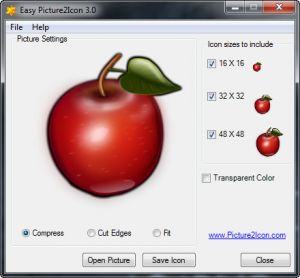
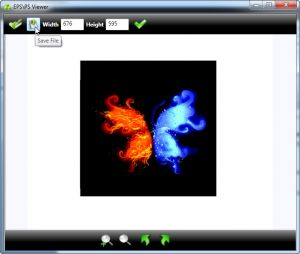

thanks for the nice and good programs