 How to convert PPT to PDF with doPDF
How to convert PPT to PDF with doPDF
Nowadays, the most widely used solution for transferring documents, images and other printable files between applications and platforms is storing your documents in PDF file format, a portable format that was designed to store all kinds to electronic documents. This type of file can store anything, from papers and drawings to electronic books, technical sketches and even image collections. A PPT file, commonly known as a PowerPoint presentation, is also a popular format that is widely used by both companies and individuals for presenting various sorts of information. However, this type of file doesn't enjoy as much support as the PDF format, therefore, converting them into portable documents seems like a good idea if you want to make sure that you will be able to view your presentations on any computer without worrying about installing specialized applications.
To help you do that, I have chosen the freeware doPDF 8.0 by Softland, because it is a piece of software that, compared to other applications, quickly converts PPT files to PDF format with just a few clicks of a mouse, without having to go through extensive menus or deal with a large number of settings. It is a perfect tool for those who want to convert these files in an instant. Furthermore, this program will also install itself as a virtual printer so that you can directly print documents to PDF files from various applications.
Tutorial assets
You will need to download the following software to follow along with this tutorial.
Here are the steps that you need to complete in order to convert your PPT presentations to PDF documents
Step 1
Add the desired PPT file ("Browse" button). Also, if you have other printers installed on your system, make sure that doPDF 8 is selected as the default printer.
Step 2
Click on the "Create" button and wait for the settings window to appear (see image)
doPDF - settings window
Step 3
After selecting the desired options (PDF quality, embed fonts) and the output location, press the "Ok" button to complete the process.
Conclusion
If you have checked the "Open PDF in reader" box, then the created PDF file will automatically be opened with your default PDF viewer. Other than that, not much more can be said about freeware doPDF 8.0 .This application keeps the job of converting your PPT files to PDF format as simple as possible, without adding any watermarks or any limitations. If you are looking for applications that offer you more advanced features, then you should check the related programs list.
- Easy to use
- Free
- Can be used as both a virtual printer and standalone application
- None
Alternative downloads
-
 Moyea PPT to PDF
Converter
free
windows
Moyea PPT to PDF Converter (Word, Excel, PowerPoint to PDF) is a free...
Download
Moyea PPT to PDF
Converter
free
windows
Moyea PPT to PDF Converter (Word, Excel, PowerPoint to PDF) is a free...
Download
-
 doPDF
free
windows
Create PDF documents. You can create high quality PDF files (i.e. for printing) or smaller files...
Download
doPDF
free
windows
Create PDF documents. You can create high quality PDF files (i.e. for printing) or smaller files...
Download


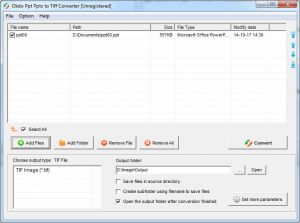
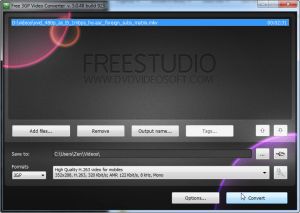

Comments
Subscribe to comments