 How to Convert PSD to PDF With Able Batch Converter
How to Convert PSD to PDF With Able Batch Converter
Adobe Photoshop is a very popular graphic editing application that is used by both professionals and beginners for manipulating and correcting digital photos or creating new textures and other graphical elements. All these image files are stored, by default, as PSD pictures. However, there are only a few applications that can open or edit this type of files, therefore, sharing them with other users as PSD images might not be such an efficient method. A simple solution to this problem can be transforming them into a portable file that is independent of application software and operating systems, such as the well-known PDF document format.
There are several tools that can change PSD images into PDF documents, but I chose to demonstrate the process using Able Batch Converter 3.9, because it is a powerful and pretty intuitive application that does the job in a simple, yet professional manner.
Keep in mind that this is a shareware application, but you are given a 30-day trial period in which you can test the software and decide if it’s worth your money.
Tutorial assets
You will need to download the following software to follow along with this tutorial.
Here are the simple steps that you will need to follow after running the application in order to complete the process:
Step 1
Add the desired PSD image or folder (as it supports batch conversion). You can do that by either clicking on the “Add Files”/ “Add Folder” button or drag and drop them directly to the interface.
Step 2
Click on the tab named “3 – Result” and select the location and format for the output, as seen in the image below. You can also modify the PDF compression and paper size via the “Advanced” menu.
Select the location and format for the output
Step 3
Click on the “4 – START” button and wait for the conversion process to finish.
Conclusion
Congratulations! Now you have successfully convert an PDF file from PSD. Other applications that can help you convert PSD files to PDF can be found in the "Alternative Downloads" section.
- Support for large number of formats
- Support for batch conversion
- Editing features
- Customizable output
- Intuitive interface
- Slightly high price ($35.00) compared to other applications
Alternative downloads
-
 Able Batch Converter
$35
windows
Able Batch Image Converter is a program that enables you to convert images in a batch.
Download
Able Batch Converter
$35
windows
Able Batch Image Converter is a program that enables you to convert images in a batch.
Download
-
 Aostsoft PSD to PDF
Converter
$45.95
windows
Handy and useful software designed to convert PSD photo files to PDF documents with preserving the original text...
Download
Aostsoft PSD to PDF
Converter
$45.95
windows
Handy and useful software designed to convert PSD photo files to PDF documents with preserving the original text...
Download
-
 Free JPG To PDF
Converter
free
windows
JPG To PDF Converter is a windows utility that quickly convert multiple images into a single pdf document.
Download
Free JPG To PDF
Converter
free
windows
JPG To PDF Converter is a windows utility that quickly convert multiple images into a single pdf document.
Download
-
 Zilla JPG To PDF
Converter
$29.95
windows
Windows application for quickly converting multiple image files into a single pdf document.
Download
Zilla JPG To PDF
Converter
$29.95
windows
Windows application for quickly converting multiple image files into a single pdf document.
Download




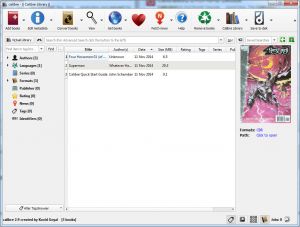

Comments
Subscribe to comments