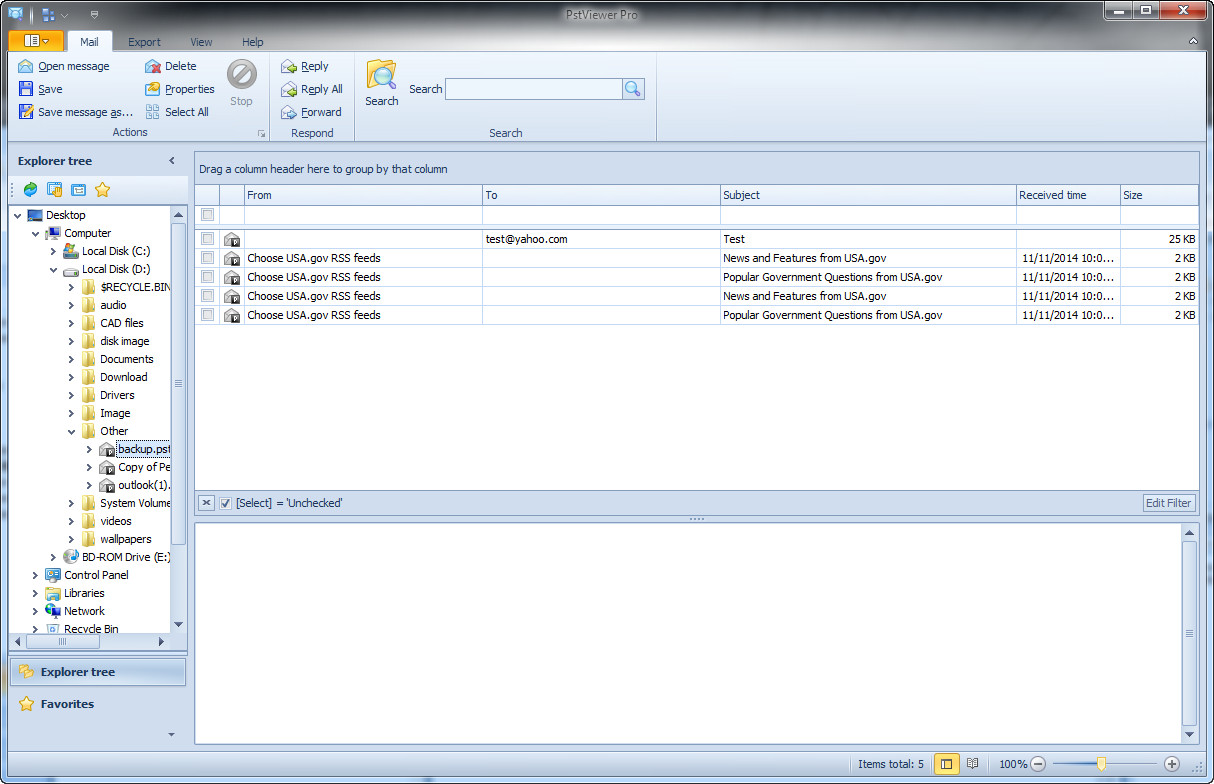 How to convert PST to CSV with PSTViewer Pro
How to convert PST to CSV with PSTViewer Pro
There are many Windows users and corporations that use Microsoft Outlook as their default email client. A problem they usually face is that their mailbox is getting full, preventing them from sending and receiving new email messages. This is where Outlook PST files come into play. This type of file was designed so that users can copy their Outlook email messages and attachments from the mail server to their personal computers or any other desired storage device. However, at some point, you might need to view the contents of your Outlook PST files on another system that doesn't have a specialized application installed offering support for this type of file (PST). Well, a simple solution to deal with that problem is simply convert your PST file into the widely-supported CSV format. CSV is, basically, a file format that can store tabular data in a plain text form (stores data from a table, separated by commas) and it is supported by almost all text editors and other text-related applications on Windows systems.
There are several computer programs available on the Internet that can help you turn your PST files into CSV format, but I have chosen to show you how to do that using PSTViewer Pro 6.0 (Sharware $69.99) by Encryptomatic LLC, because it is a very popular tool that comes with a well-organized interface and it will help you do your task in a very simple manner.
Tutorial assets
You will need to download the following software to keep up with this tutorial.
Here is the step-by-step guide for converting PST files to CSV format
Step 1
Open a PST file (you can do that by clicking the "Open" button from the File menu or by using the "Explorer tree").
Step 2
Click on the "Export" tab and select CSV as the export format from the drop-down menu.
Format Selection
Step 3
Select the desired message (check the box) and click the "Export" button to turn it into a CSV file.
Conclusion
As you can see, the conversion process with PSTViewer Pro 6.0 is very simple and it will only take a couple of seconds. Not only that, but this shareware application can convert multiple messages to individual CSV files (just check the boxes for each message) or to any other desired format (including PDF, Word documents or even images). If you are looking for other tools that will help you convert PST files to CSV, then check the related programs list below.
- Very easy to use
- Feature rich
- Many customization options
- Somewhat expensive ($69.99)
Alternative downloads
-
 PSTViewer Pro
$69.99
windows
PST Viewer Pro is the choice of individuals, professionals...
Download
PSTViewer Pro
$69.99
windows
PST Viewer Pro is the choice of individuals, professionals...
Download
-
 SysTools Address Book
Recovery
$49
windows
Are you looking for effective methods to get back lost Outlook contacts?
Download
SysTools Address Book
Recovery
$49
windows
Are you looking for effective methods to get back lost Outlook contacts?
Download


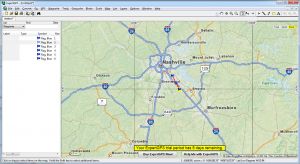
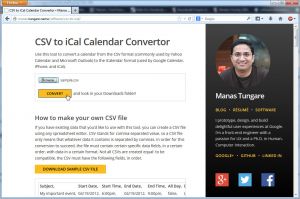

Comments
Subscribe to comments