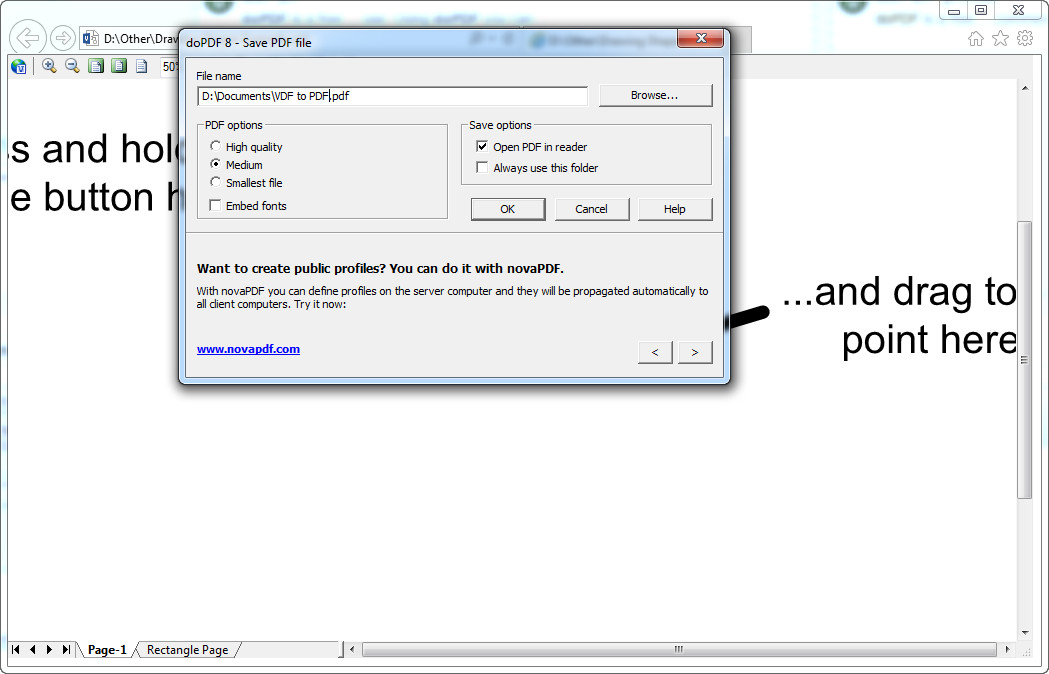 How to convert VSD to PDF with doPDF
How to convert VSD to PDF with doPDF
VSD is the filename extension used for documents created with Microsoft Visio, a computer program designed by Microsoft for creating diagrams and vector graphics. A problem that occurs when using this type of file is that it isn't supported by many applications, therefore you will have to download and install specialized software to view VSD files. A simple solution for that is turning your Visio documents into the popular and widely-supported PDF file format. PDF files can be opened by almost all document viewers without requiring any plug-ins or other additional tools.
Now, I will demonstrate the conversion process using doPDF 8.0 (Freeware) from Softland, because it is a free application that provides you with one of the most easiest ways you can complete the given task (converting the files), without adding any watermarks or other unwanted graphical elements. Simply install this tool and use it as a virtual printer.
Tutorial assets
You will need to download the following software to keep up with this tutorial.
This is the simple step-by-step guide for turning your VSD files into PDF documents
Step 1
Open a VSD file with your VSD viewer (like Microsoft Visio or even Internet Explorer if you have installed the Microsoft Visio viewer plug-in).
Step 2
Go to the "File" menu and select "Print".
Step 3
Choose doPDF as the default printer and click on the "Print" button.
Step 4
Select the desired location and file name for your PDF file and click on "OK". You can also choose the quality of the file (it will affect the size of the resulting PDF).
Conclusion
After a few seconds, your PDF file will instantly be opened, ready to be used and stored in the location provided in Step 4. As you can see, turning your Viso VSD files into PDF documents with the doPDF 8.0 (Freeware) virtual printer is a very simple process and it will require only a few mouse clicks. If you want to use other applications for the conversion process, then check the tools from the "Alternative Downloads" list below.
- Very easy to use
- Fast conversion
- Free
- None
Alternative downloads
-
 A-PDF Office to PDF
$49
windows
Fast, affordable utility to allow you to batch convert Microsoft Office (Word, Excel...
Download
A-PDF Office to PDF
$49
windows
Fast, affordable utility to allow you to batch convert Microsoft Office (Word, Excel...
Download
-
 A-PDF Visio to PDF
$39
windows
Converting Microsoft Visio(.vsd, .vdx) into PDF files couldn't be easier.
Download
A-PDF Visio to PDF
$39
windows
Converting Microsoft Visio(.vsd, .vdx) into PDF files couldn't be easier.
Download
-
 FoxPDF Visio to PDF
Converter
$29.95
windows
FoxPDF Visio to PDF Converter allows you convert Visio to PDF (or VSD to PDF) directly without need of Microsoft Visio.
Download
FoxPDF Visio to PDF
Converter
$29.95
windows
FoxPDF Visio to PDF Converter allows you convert Visio to PDF (or VSD to PDF) directly without need of Microsoft Visio.
Download
-
 VeryDOC Office to PDF
Converter
$49
windows
Great utility that allows you to batch convert Microsoft Office (Word...
Download
VeryDOC Office to PDF
Converter
$49
windows
Great utility that allows you to batch convert Microsoft Office (Word...
Download
-
 doPDF
free
windows
Create PDF documents. You can create high quality PDF files (i.e. for printing) or smaller files...
Download
doPDF
free
windows
Create PDF documents. You can create high quality PDF files (i.e. for printing) or smaller files...
Download



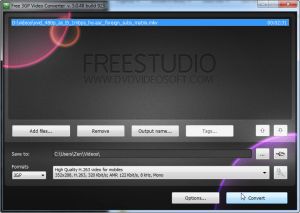
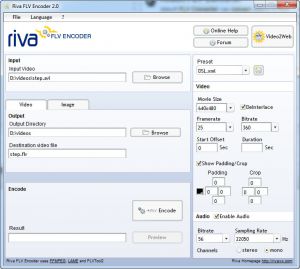

Comments
Subscribe to comments