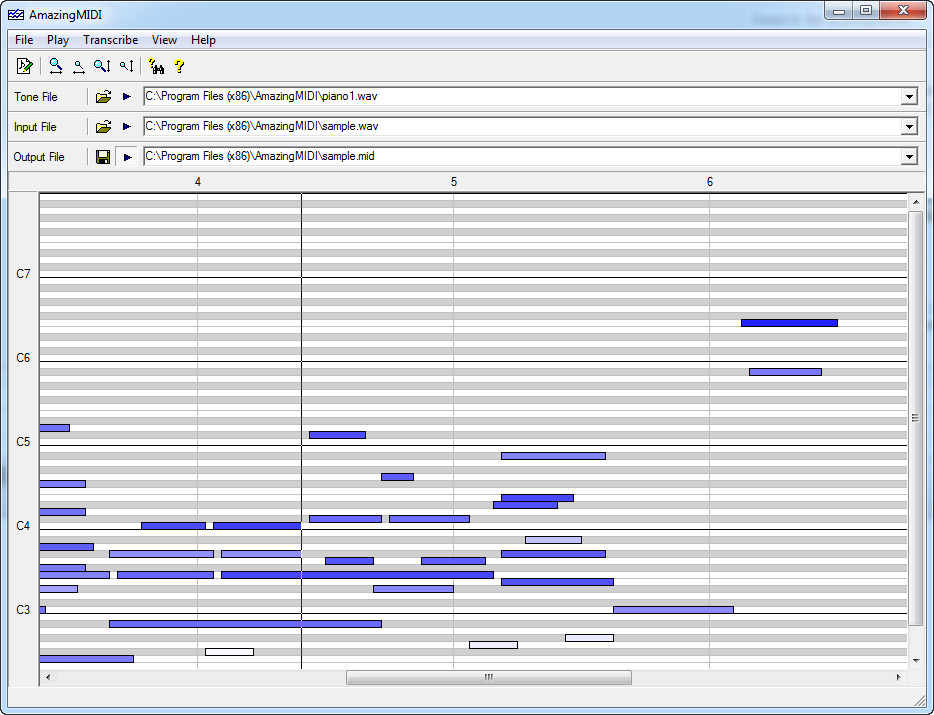 How to convert WAV to MIDI with AmazingMIDI
How to convert WAV to MIDI with AmazingMIDI
Contrary to popular beliefs, MIDI files are not exactly music files as they don't contain any sounds, but musical data. This type of file is mainly used for transmitting instructions to an electronic musical instrument or a computer sound card for generating sounds. MIDI files can be played on personal computers using synthesizer software. WAV (or Waveform audio file) is an old audio format designed by Microsoft and IBM as the first sound file type used on Windows operating systems. WAV files are also used for storing uncompressed audio data. This means, that even though a WAV file has a larger size than MP3 or WMA ones, the quality of its audio data is much better than that of the mentioned file formats.
Converting WAV audio files to MIDI format can be quite useful if you want to transcribe your favorite songs and send the information to an electronic musical instrument. Besides, you can create polyphonic music for older hand-held mobile phones.
For demonstrating the conversion process, I will be using AmazingMIDI 1.7 (Freeware) by Arakisoftware. I have chosen this application due to its popularity (it was the first Google search result and highly ranked on several other websites) and because it is free to use.
Tutorial assets
You will need to download the following software to keep up with this tutorial.
Here are the simple steps you need to complete to turn WAV files into MIDI
Step 1
Add the WAV input file as well as the tone file (a file containing monotone data that will be used when analyzing the input file). You can do that either by accessing the "File" menu and adding the files, or you can click on the folder icons and prove the path.
Step 2
Choose the path and filename of your output MIDI file.
Step 3
Click on the "Transcribe" button to bring up the settings window. Here, you can adjust several transcription settings, as shown in the image below.
Transcription Settings
Step 4
Click on the "Start" button to begin the process.
Conclusion
Well done! You have successfully converted WAV files to MIDI format. As you can see, turning WAV audio files into MIDI with AmazingMIDI 1.7 (Freeware) is a simple process. All you have to do is simply provide the input files, choose the output, and click on a button. It's that easy! If you want to perform the task using other applications, then check the "Alternative Downloads" section below.
- Intuitive and easy to use
- Free
- Fast transcription speed
- The interface could feature a new (more stylish) design
Alternative downloads
-
 AmazingMIDI
free
windows
AmazingMIDI automatically transcribes music, converting WAV files into MIDI files.
Download
AmazingMIDI
free
windows
AmazingMIDI automatically transcribes music, converting WAV files into MIDI files.
Download




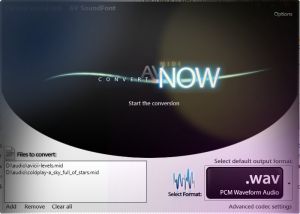
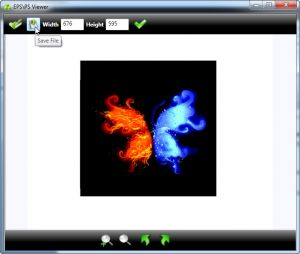

I followed the instructions, but I'm confused as to the output file. How do I create an output file for MIDI when the WAV file has not been converted? What am I supposed to be entering? Frustrated. It's clear to me that there are a lot of assumptions made when creating their guide. You get a screenshot of "Transcribe", but nothing prior to that. Why can't they do things step by step and provide a visual or a video tutorial? Can anyone assist?
Where can the tone file be found? Are there tone files for multiple instruments?
I have done the things you said exactly but after the whole process, AmazingMIDI created a file with a ''.spd'' extension. I just can't open it. Besides, I have done these all conversions for playing a favorite song in Synthesia software which only requires midi files. Could someone give me an advice? Thanks.
I do wish someone would write a clear guide of how to use the "Tone Files" on AmazingMidi. The built-in instructions are hard to understand for Transcribing music to notation. What do you do if the music is Fingerstyle guitar music, (melody, harmony, and accompaniment), which Tone File should you select? What if the music is played very fast, can you slow it down to savor every note? AmazingMidi doesn't say!
Does AmazingMIDI software still exist? Is it a safe download? I tried writing to their email address last week and so far - no answer!