 How to convert WMA to MP3 with Free WMA to MP3 Converter
How to convert WMA to MP3 with Free WMA to MP3 Converter
For those of you who don’t know, WMA is an audio format that was designed by Microsoft to be used on systems running on Windows operating system. But, being a proprietary format, its use is somewhat limited to Windows-based computers and a few mobile devices. On the other hand, MP3 is, currently, the most popular audio format and it can be played on multiple platforms and devices like smartphones, tablets, or handheld media players . Therefore, if you want to listen to music that you have stored on your computer as a WMA file on your iPhone or MP3 player, for example, or you just want to transfer your audio collection to a Mac computer, then converting your WMA files to the MP3 format is a pretty good idea. Also, some CD or DVD burners might encounter some problems when dealing with WMA files (unlike MP3).
For showing you the conversion process, I have chosen Free WMA to MP3 Converter 1.16 (Freeware) by Jodix Technologies Ltd., mostly because of its fast conversion speed and the fact that you won't have to deal with complicated menus or any advanced features. It can also save your time by allowing you to add multiple WMA files and convert them to the MP3 format, one after another (what we refer to as “batch mode”). This tool even comes with a wizard-like interface to make the process much easier.
Tutorial assets
You will need to download the following software to follow along with this tutorial.
Here are the four easy steps that you need to complete in order to convert your files
Step 1
Add the desired WMA files that you want to convert to MP3 (Click on the “Add Files” button or simply drag-and-drop them to the interface).
Step 2
Select the output location for the converted file (a pop-up window will instantly appear after adding a file).
Select the output location
Step 3
Click the “Next” button, skip the additional settings and press “Ok”.
Step 4
Hit the “Start” button from the main window and wait for the process to finish.
Conclusion
Congratulations, you have successfully converted your WMA files to MP3 formats and you can view the output in the folder selected at Step 2. As you can see, the process of converting your audio files using Free WMA to MP3 Converter 1.16 (Freeware) is pretty straightforward and it will take just a little of your time, thanks to the program's fast conversion speed. If you are looking for applications with advanced features or tools that offer support for a larger number of formats, then check the related programs list.
- Simple and straightforward interface.
- Fast conversion speed.
- Support for batch conversion.
- Free to use.
- Offers several "tips".
- Can only convert WMA, WMV and ASF files to MP3.
Alternative downloads
-
 All To MP3 Converter
$19.95
windows
You need to convert your digital audio files to MP3 format...
Download
All To MP3 Converter
$19.95
windows
You need to convert your digital audio files to MP3 format...
Download
-
 Bluefox WMA MP3
Converter
$18.95
windows
Effective WMA MP3 tool to convert WMA to MP3, MP3 to WMA, and WAV to WMA...
Download
Bluefox WMA MP3
Converter
$18.95
windows
Effective WMA MP3 tool to convert WMA to MP3, MP3 to WMA, and WAV to WMA...
Download
-
 Free WMA MP3 Converter
free
windows
Free WMA to MP3 Converter is a fast, straightforward yet free WMA to MP3 Converter to convert WMA to MP3 and vice versa.
Download
Free WMA MP3 Converter
free
windows
Free WMA to MP3 Converter is a fast, straightforward yet free WMA to MP3 Converter to convert WMA to MP3 and vice versa.
Download
-
 Freemore WMA to MP3
Converter
free
windows
Right software to convert WMA files into MP3s with high converting speed and stable quality.
Download
Freemore WMA to MP3
Converter
free
windows
Right software to convert WMA files into MP3s with high converting speed and stable quality.
Download


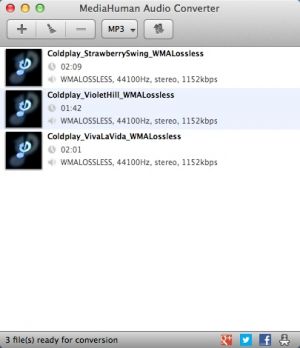
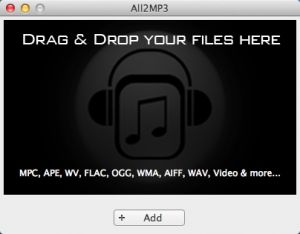

Comments
Subscribe to comments