 How to Convert WMV to GIF Slideshow With Free Video to GIF Converter
How to Convert WMV to GIF Slideshow With Free Video to GIF Converter
There are many ways how to extract GIF image files from a WMV video. You can use video converters or media players that have the capability of capturing frames from WMV files or you can install video editors designed for that job. But first, let's talk a bit about the WMV and GIF formats. WMV, short for Windows Media Video, is a video format that was designed by Microsoft for storing and streaming standard and high definition video files. GIF is a graphics format that is widely used on the Internet for sharing low-resolution images (images containing up to 256 colors) and even simple animations. You can use GIF files to store photos with solid colors, but, if you want to handle high-resolution images or pictures containing gradients, there are other, more suitable formats available.
Based on the above-mentioned definitions, transforming a WMV video file to a GIF animation can come in handy if, for example, you want to quickly share parts of your favorite movie on the Internet as a simple animated image, as GIF files are much smaller than WMV videos, which makes them much easier to be uploaded to various websites and shared with other users. I will show you how to do that in just a few simple steps using Free Video to GIF Converter 2.0 (Freeware) from the video-gif-converter.com website. I have chosen this tool because I was looking for a simple and free solution that will help me create GIF images from WMV video files without having to deal with complicated menus.
Tutorial assets
You will need to download the following software to keep up with this tutorial.
Here is the step-by-step guide for creating GIF images from WMV video files
Step 1
Load the WMV video file by clicking on the "Browse Video..." button.
Step 2
Choose the time period from your WMV video that will be converted to GIF images as well as the frame size (the size of the individual images that will be added to the final GIF animation) and extraction speed (how many frames per second).
Step 3
Click on the "Next" button to start the extraction process.
Step 4
In the second tab (as shown in the image below), you can preview the extracted GIF images, set the quality (Normal or Excellent), and the play speed of the animation.
Preview the extracted GIF images
Step 5
Press the "Make GIF" button to create your GIF animation and provide the desired output location.
Conclusion
After the process is complete, a pop-up window will appear to let you open your created GIF file using Internet Explorer (even if IE is not your default web browser). As you can see, converting WMV videos to GIF images with Free Video to GIF Converter 2.0 is a very simple process that shouldn't take much time. The created GIF file won't contain any watermarks or other unwanted graphical elements. If you are looking for other applications with more advanced features, make sure to check the "Alternative Downloads" section below.
- Very easy to use
- Free
- Support for various types of video files
- Limited number of customization options
Alternative downloads
-
 Free Video to GIF
free
windows
Free Video to GIF enables users to convert video to GIF animation simply and fast.
Download
Free Video to GIF
free
windows
Free Video to GIF enables users to convert video to GIF animation simply and fast.
Download
-
 Free Video to GIF
Convert
free
windows
GIF files are an integral part of the Internet as it is the only image format that allows...
Download
Free Video to GIF
Convert
free
windows
GIF files are an integral part of the Internet as it is the only image format that allows...
Download
-
 WinMPG Video Convert
$30
windows
Complete solution for video file conversion, all media formats can be converted to each other.
Download
WinMPG Video Convert
$30
windows
Complete solution for video file conversion, all media formats can be converted to each other.
Download


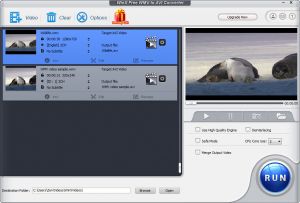


Comments
Subscribe to comments