 How to delete your Skype account
How to delete your Skype account
Skype is a popular communication service that needs no further introduction. Anyway, despite the fact that Skype leaves almost no room for disappointment and offers a huge amount of undeniable benefits, situations when users might want to delete their Skype accounts can still occur. For example, your previous Skype account was a messy, hastily-created one and you want to make a new, clean, professional-looking one, or you just want to completely remove your online identity and start a new, Amish-like life. Regardless what's the reason you want to delete your Skype account, you should know that it can be done only through contacting the Skype Customer Service and by removing all associated Skype data. Anyway, here's how to do it:
Use a specialized app
There's a specialized application for Windows created with the sole purpose of offering you a fast, easy, and straightforward manner of deleting Skype accounts. Its name is quite self-explanatory: "Delete Skype Account". It's pretty small, neat, and lightweight, and it's also really easy-to-use as its user interface comes with a handy wizard that guides you step-by-step through the processes needed to delete your Skype account and all the associated data. After you download, install, and start it, its first screen will show you the automatically detected Skype account, taken from your local Skype installation. If multiple accounts are available, each of them can be selected from the upper right area. Leave the checkbox for "Skype profile" in the right panel ticked if the presented Skype profile data is the one that you want to delete.
Skype Profile Data
Pressing Next will actually take you to another interface screen (the "Summary") and not to the next step. Press the "Your Instant messages" button to make the app move to deleting instant messages. It can delete even the ones that you sent to your chat partners - making these messages disappear even from their accounts. As cool as this function is, it's only available in the fully registered, purchased version of this app.
Deleting Skype Messages
If you purchase the app, you can also use the next features in line: unfriending contacts, wiping Skype data from the local computer, and, eventually, uninstalling Skype completely.
Unfriending Contacts
Deleting Local Skype Data
After you check the steps that you want the app to follow, by ticking checkboxes on the right panel, press Next, and you will be taken to a final, "Summary" screen where all the changes that will be performed are presented to you before actually being made. Press "Confirm and Continue", and that's it. The app, even when using its trial version, will also contact the Skype Customer service to remove your login name from the Skype search directory.
Summary
Manually delete the Skype account and the associated data
In case you cannot, or don't want to use the aforementioned app, you can resort to manually deleting your Skype account and the associated data. It's a bit more complicated, but it's also free, and it can lead to the same results: a complete Skype account erasing. First, cancel all active subscriptions, remove any saved payment methods from the account dashboard, and change your presence status to offline. Then, from now on, it's a process consisting of two main stages: deleting personal Skype information, and deleting the actual Skype account through contacting the Skype customer service. Here it is in detail:
Deleting your personal data from Skype
1. Open the Skype app and log in to your account;
2. Go to the Skype menu in the top left corner, then to Profile, and choose Edit Your Profile (or press Control + I on Windows);
Editing Skype Profile
3. Remove all the personal information like your image avatar, mood, phone number, and email addresses;
4. Either access the Skype menu again and this time select the My Account entry or press Manage under Account on the profile editing window. A Skype webpage will open in your default web browser. Locate and access the Edit Profile link. A page will open letting you modify other personal data like name, location, and so on.
Edit / Remove Personal Data
Since leaving some data fields blank is not allowed by Skype, changing the information from these fields to gibberish is often the way to go.
Requesting the deletion of your Skype account
1. Go to this link and log in again if required.
2. Choose Account and Password as your help topic from the drop-down menu labelled "Choose a Help Topic" , and Deleting an Account as your problem from the drop-down menu labelled "Choose a Related Problem". Then, click Next.
Selecting the Help Issue
3. Then you will be asked to select a contact method. Choose Text chat support.
Selecting the Contact Method
4. When you're ready to talk to a Skype support member, press Start Chat and describe your request, stating as clear as possible that you want to permanently close and delete your Skype account and have your Skype name removed from Skype's directory.
Conclusion
That's how you may delete your Skype account. It may sound a bit complicated, especially when performed manually, but it's actually a pretty simple and straightforward process. Note that it can take up to about a month for Skype to close your account and meanwhile people will still be able to find and contact you on Skype (though this will be more difficult if you followed the steps above to delete your personal information).



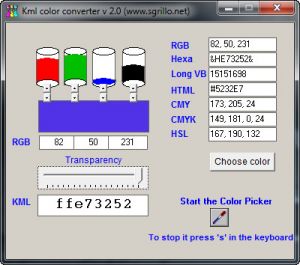

Comments
Subscribe to comments