 How to get system help in Windows 10
How to get system help in Windows 10
Even if you're an expert user with many years of computer experience, you still may encounter situations on your daily computer activities when you simply don't know what to do next. Help is not something only beginners need, though it's true that beginners need it more often. This guide will show you the most common ways of quickly getting system help in the latest Windows OS, Windows 10.
Pressing F1
The classical Windows shortcut key for help documentation works on Windows 10 too! Pressing this key when no window or app is active will open a Bing page in your default web browser, showing you "how to get help in Windows 10" search results. Among these search results, you will surely find ones that suit your problem. It's indeed not the most straightforward and effective manner of getting help, but at least it's a start.
Bing Help Search Results
Asking Cortana
Since the old ways don't work that great anymore, pressing the F1 is only the first step in a potentially long search for help and answers, you can give newer feature a try, like the modern and famous Cortana. Cortana is the appreciated virtual assistant brought by Windows 10, and it can be used for getting help as well. Just activate it by clicking the microphone icon or by calling it, ask your question verbally, and chances are high that you will get your answer right away, especially if it's an answer from the software’s knowledge base.
Using the Online Chat Support
Well, even if it should be more effective than the F1-based method, using Cortana is still far from being the perfect way to obtain a guaranteed right answer. If your problem requires a more specific answer and the aforementioned methods hadn't provided the response you needed, then it's probably time to try Microsoft's online chat-based support system which comes integrated into Windows 10. To access it, use the Search Bar to locate the Contact Support app that comes installed by default in Windows 10. If it's missing, you can re-download and install it from the Windows Store. Once the app is running, go to the section that contains the problem that you need help with. Once you’ve located the right topic, you’ll be given the option to Chat online with a Microsoft Answer Tech. Chances are pretty good that your problem will eventually be sorted out quickly and easily.
Contacting Chat Support
Scheduling a Support Call-back
Many users, even including experienced ones, don't even know this is possible, but you can actually arrange a support call for the close future. Using the same Contact Support tool mentioned above, you can schedule a call with a support agent that will help you solve your problems. Just open the Contact Support app, select the topic that best fits your problem, and you will receive the option to request a call as soon as a support agent is available.
Choose the Arrange a Call Function
Conclusion
As you can see, getting system help in Windows 10 can be done in multiple ways. Just make sure that you identify your problem correctly in order to save time in finding the right answer or solution for it.



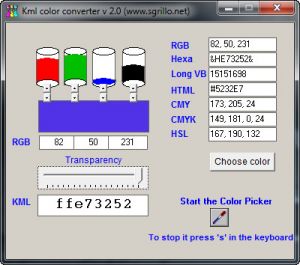

Comments
Subscribe to comments