 How to install fonts on Windows 10
How to install fonts on Windows 10
Installing fonts on Windows 10 is pretty simple and straightforward once you already purchased the fonts and downloaded the files containing them. The installation can also be done in three different ways: by copying the font files to the \Windows\Fonts folder located under the drive where you have installed Windows 10, by using third-party font management tools, and by using the Install option from the right-click context menu that Windows provides for font files.
Fonts
The first method of installing fonts is really straightforward. Just select the font files that you want to install and copy them to the \Windows\Fonts folder located on the drive disk where you have installed Windows 10. For example, if Windows 10 is installed on the C partition, then you need to copy font files to the C:\Windows\Fonts directory. If everything is fine, an "Installing" progress bar should be displayed when the fonts are being copied.
There's a chance that the font files you want to install came inside ZIP packages, in this case, before copying them to the Fonts folder, you have to extract them from the archive containing them. Usually, right-clicking the archive file and selecting "Extract All" should be enough.
The second method relies on using third-party font management applications that also allow installing fonts. Free ones are also available. A good example is the Nexus Font application.
The third method is also very simple and straightforward. Unzip the font files if necessary, then right-click the font files that you want to install. From the right-click context menu, choose "Install".
The Right-Click Install Option
If you have multiple fonts, you should repeat this process and right-click on each font and choose the Install option. Anyway, that's all you have to do. Simple, isn't it? In the end, it's recommended that you check if the fonts were installed correctly. Simply go to Control Panel -> Appearance and Personalisation -> Fonts and see if the fonts you installed are listed there. If they are, then it means that they can be used within any application.
As you can see, installing fonts on Windows 10 is a simple job that even beginners can perform without any problem. It's actually much harder finding the right fonts to purchase, download, and install.
Alternative downloads
-
 Font Utility
$39
windows
Font viewer help to pick a font.
Download
Font Utility
$39
windows
Font viewer help to pick a font.
Download
-
 FontViewOK
free
windows
The problem is well known: Only the written form is remembered, but the name is forgotten.
Download
FontViewOK
free
windows
The problem is well known: Only the written form is remembered, but the name is forgotten.
Download
-
 NexusFont
free
windows
If you are a designer using many fonts, nexusfont is a must have application.
Download
NexusFont
free
windows
If you are a designer using many fonts, nexusfont is a must have application.
Download




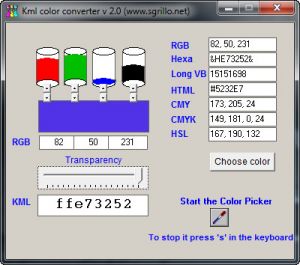

Comments
Subscribe to comments