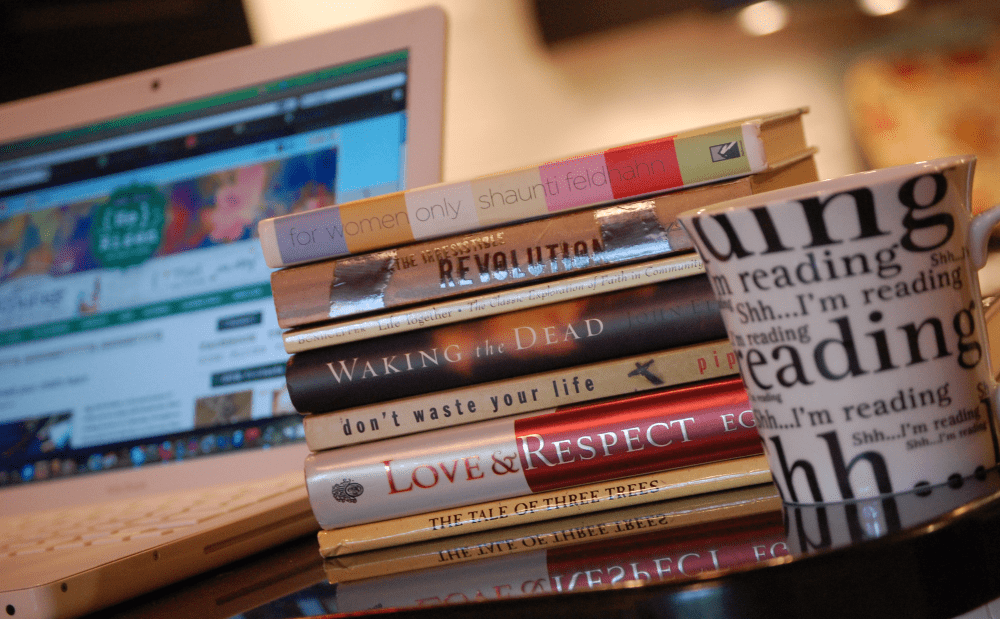 How to open EPUB files on Windows 10 PC
How to open EPUB files on Windows 10 PC
Even if it's the most powerful and comprehensive Windows ever, Windows 10 still doesn't offer a simple and direct, default way of opening EPUB files. Since EPUB is a highly-appreciated file format for e-books that has also considerably grown in popularity lately, the fact that Windows 10 doesn't let you open EPUB files by itself can become a hard-to-ignore problem, especially for avid e-book readers. Anyway, this issue can be solved in two rather straightforward ways: you either convert the EPUB files to a format (like PDF, XPS, DOC, RTF, and so on) that Windows, or your installed apps, can read and open, or you download, install, and use an application that can read EPUB files directly. Obviously, the latter way is also the simpler, so here are some of the best tools that let you open EPUB e-book on your Windows 10 PC, together with a few basic information about their capabilities and their main features, and the steps that you need to follow in order to view a EPUB file with each of the presented utilities.
Adobe Digital Editions (ADE)
It's surprisingly lightweight and easy to use considering that it's a product from Adobe, which usually creates more powerful and complex applications. Anyway, Adobe Digital Editions still provides handy additional features such as extensive library management functions or the possibility to use comments and bookmarks on the opened e-books.
After you download, install, and launch the program, it will display a virtual bookshelf. To open a EPUB file with Adobe Digital Editions, you first need to add a EPUB e-book to one of the virtual bookshelves. In order to do so, just press the File menu from the upper left corner, then choose the Add to Library option. Then you may double-click the EPUB file, or right-click it, and select Read to have it opened on your screen.
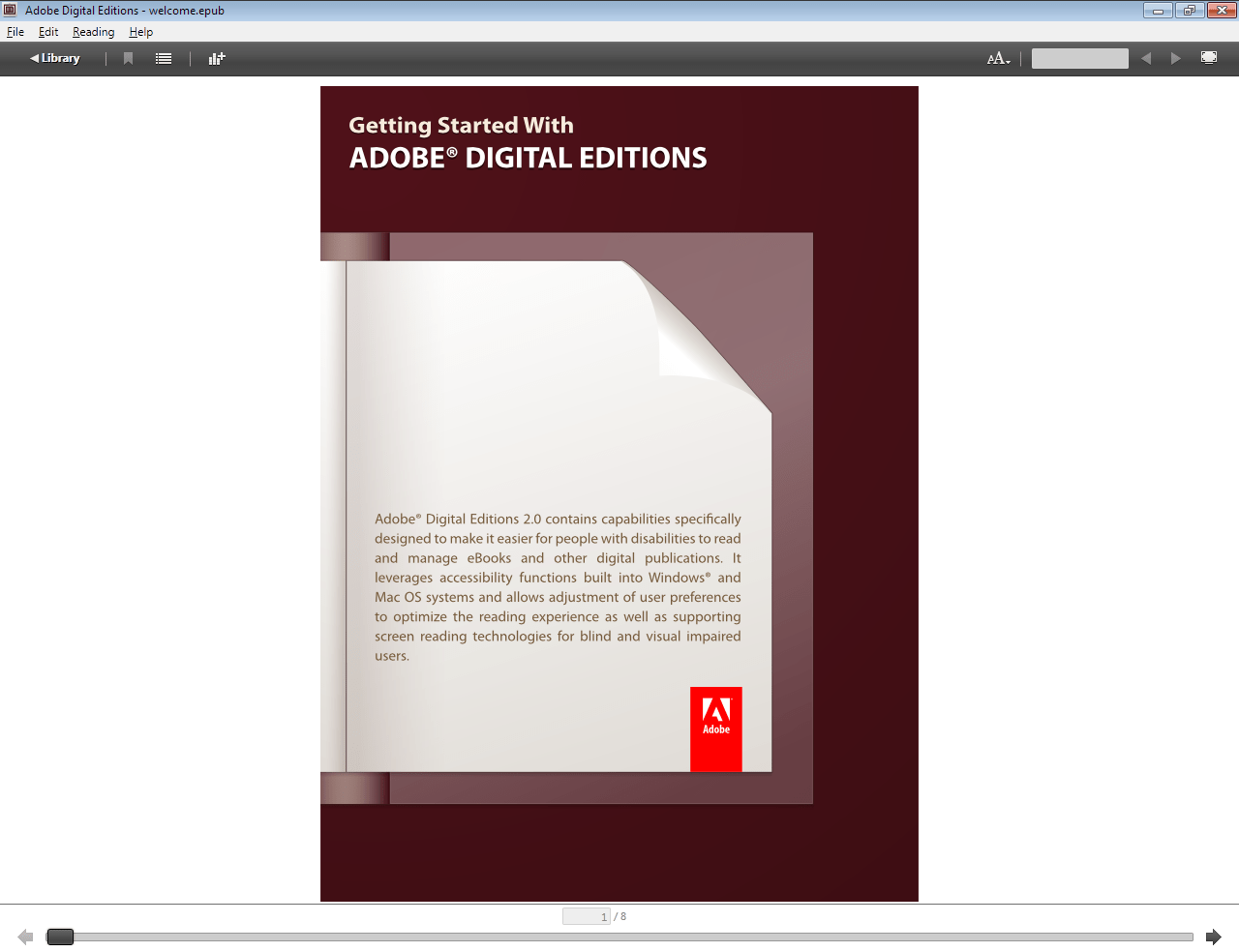 Adobe Digital Editions
Adobe Digital Editions
Sumatra PDF
Ignore the PDF in its name, as Sumatra PDF is a powerful tool capable of opening many other file formats of both documents and e-books than PDF, including EPUB, XPS, DjVu, Mobi, CHM, etc. Sumatra is a highly-appreciated tool as it's simple, stable, fast, portable, and best of all, open-source.
Opening a EPUB file with Sumatra PDF is really simple: just run the program and click on the Open a Document link or press the Control+O keys.
Sumatra's Main Window
FBReader
Though officially Windows 10 is not supported by FBReader, I've tested it on my Windows 10 PC, and it works perfectly fine. Since the latest stable version has been released quite a while ago, in 2010, I expect it to come with stability issues and various other problems. It's also the least intuitive EPUB reader from this list, but I've decided to add FBReader here anyway as it has been, and still is, quite a popular name when it comes to e-book readers.
To open a EPUB with FBReader, start FBReader, locate the Add File to Library option (the second icon from left to right, on the upper toolbar of the app's interface), and select the e-book that you want to read. Before actually displaying the book, FBReader will also present you with a small window where you may change various information about the selected e-book, like Title, Author, and so on. Then you may press OK and start reading the book.
FBReader - Book Info Editing
Icecream Ebook Reader
This e-book reader is impressively frequently updated, which denotes that its developers constantly strive to make Icecream Ebook Reader the best e-book reader, and they're pretty close to reaching that goal already. Icecream Ebook Reader is simple to use. It comes with an intuitive interface but also with many cool additional features. For example, it allows managing e-book libraries, it supports many other e-book formats besides EPUB, and it tracks your reading progress.
To start reading a EPUB e-book with Icecream Ebook Reader just click the Add book button from the upper menu on its main interface.
Icecream Ebook Reader
Calibre
I've saved the best for the last. Calibre is my personal favorite, as it's by far the most powerful tool from the ones listed here, supporting library management, e-book conversions and synchronizing among e-book reading devices. As for the reading-related features, Calibre comes with support for Table of Contents, bookmarks, CSS, a reference mode, printing, searching, copying, customizing the rendering via a user style sheet, embedded fonts, etc. It even lets you edit the EPUB e-books using live preview and a checking tool. As a result of being so comprehensive, Calibre is also the largest of the tools listed here, but it's a small price to pay considering its many benefits.
To open EPUBs using Calibre just press the Add Books button, the first one in the upper left corner of Calibre's toolbar, then select the EPUB that you want to read.
Calibre's Interface
All the 5 apps mentioned above are also completely free (Icecream Ebook Reader comes with a paid Pro version, but the basic version is free). Anyway, they aren't the only ones capable of letting you read EPUB files on Windows 10, they're just a short selection of the best ones. Amazon Kindle, Bookviser, Bibliovore, Cover, Freda, Kobo, Legimi, Nook - these are worthy of being checked out as well.
As you can see, opening EPUB files on a Windows 10 computer shouldn't be difficult - just choose the right tool. Thankfully, there are plenty to choose from.
Alternative downloads
-
 Adobe Digital Editions
free
windows
Free-to-use ebook reader for Windows OS.
Download
Adobe Digital Editions
free
windows
Free-to-use ebook reader for Windows OS.
Download
-
 Amazon Kindle For PC
free
windows
It helps you read free novels and classical fiction, nonfiction books, all for free.
Download
Amazon Kindle For PC
free
windows
It helps you read free novels and classical fiction, nonfiction books, all for free.
Download
-
 FBReader
free
windows
E-book reader for various platforms.
Download
FBReader
free
windows
E-book reader for various platforms.
Download
-
 Icecream Ebook Reader
$19.95
windows
Simple yet effective application for building and organizing digital libraries and reading ebooks on PC.
Download
Icecream Ebook Reader
$19.95
windows
Simple yet effective application for building and organizing digital libraries and reading ebooks on PC.
Download
-
 Sumatra PDF
free
windows
PDF, ePub, MOBI, CHM, XPS, DjVu, CBZ, CBR reader for Windows.
Download
Sumatra PDF
free
windows
PDF, ePub, MOBI, CHM, XPS, DjVu, CBZ, CBR reader for Windows.
Download
-
 calibre
free
windows
Powerful and easy to use e-book manager.
Download
calibre
free
windows
Powerful and easy to use e-book manager.
Download




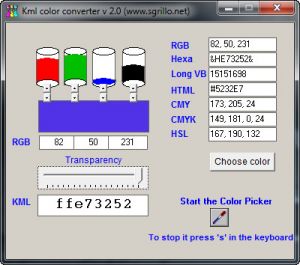

Nice article and nice download manager. Keep it up.