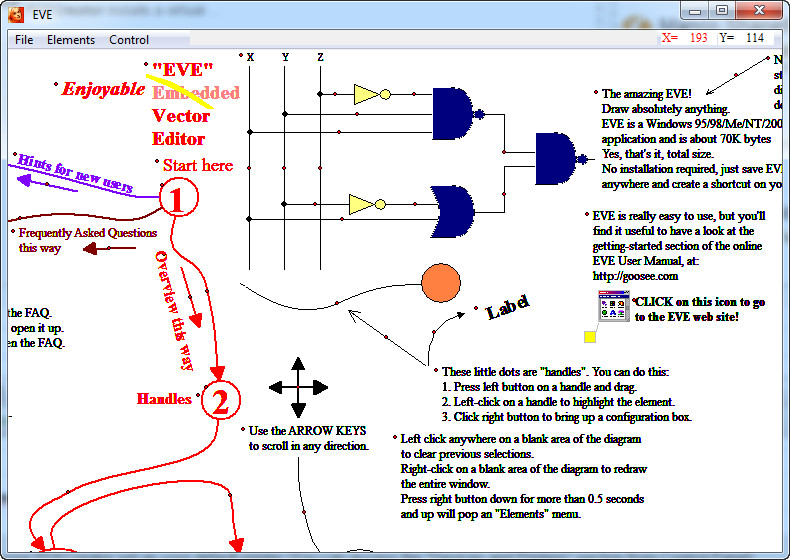 How to Convert EVE to PDF with EmbeddedVectorEditor and PDFCreator
How to Convert EVE to PDF with EmbeddedVectorEditor and PDFCreator
A file with the EVE extension is a lesser-known vector graphics format associated with the EmbeddedVectorEditor application designed by Barry Kauler, a program used for drawing vector diagrams. However, as you might have already guessed, EVE files are quite uncommon and supported only by a limited number of applications. Transforming EVE vector files into the popular PDF (the famous electronic document format) seems to be an efficient solution for transferring or viewing EVE graphics on various platforms, due to the fact that PDF documents are supported not only by a large number of applications on Windows-based computers, but also on systems running on other operating systems.
I will show you how easy it is to turn your EVE vector images into PDF documents using two free applications: the EmbeddedVectorEditor 3.5 (Open Source) (or EVE, for short) and PDFCreator 1.9 (Freeware) as a virtual printer. These two programs were chosen for this guide, because, besides being free to use, EmbeddedVectorEditor is the tool used for creating EVE vector files and PDFCreator is among the most popular virtual printers available on the Internet.
Tutorial assets
You will need to download the following software to keep up with this tutorial.
Download EmbeddedVectorEditor 3.5 (Open Source) from goosee.com
Here are the simple steps for the conversion process
Step 1
Open your EVE vector graphics file with EmbeddedVectorEditor (File -> Open).
Step 2
Go to the "File" menu and select "Print".
Step 3
A window will appear (see image) from where you can change the name, dates, author, subject, and keywords. If you don't want to modify them, simply press "Save" and provide the desired output location.
Print Page
Conclusion
Converting EVE vector graphics files to PDF documents using EmbeddedVectorEditor 3.5 (Open Source) and PDFCreator 1.9 (Freeware) is a very simple process. Basically, you have to print a file from a vector image viewer/editor. Both these applications are free to use and the output PDF file will be created in no time and without any watermarks. If you want to use other tools that can perform this task, you may check other PDF virtual printers, like the ones found in the "Alternative Downloads" section, as there aren't other pieces of software that can open/view EVE graphics files.
- Very easy to use
- Both tools are free
- Fast conversion
- None
Alternative downloads
-
 GO2PDF
free
windows
Convert instantly any document into PDF format with a simple click.
Download
GO2PDF
free
windows
Convert instantly any document into PDF format with a simple click.
Download
-
 OXPDFCreator
$26
windows
OX PDF creator is an all-functional PDF maker tool that can create PDF documents from any printable files...
Download
OXPDFCreator
$26
windows
OX PDF creator is an all-functional PDF maker tool that can create PDF documents from any printable files...
Download
-
 PDFCreator
free
windows
Convert any printable document to PDF and other formats.
Download
PDFCreator
free
windows
Convert any printable document to PDF and other formats.
Download
-
 PDFmail
$137.19
windows
Transform any type of document into PDF format very simply.
Download
PDFmail
$137.19
windows
Transform any type of document into PDF format very simply.
Download
-
 SomePDF Creator
free
windows
Printer driver that can help you create a PDF file from any document which provides a print option.
Download
SomePDF Creator
free
windows
Printer driver that can help you create a PDF file from any document which provides a print option.
Download
-
 VeryPDF PDFcamp
Printer
$29.90
windows
Easy-to-use tool for converting any printable document to PDF by printing documents to a virtual PDF printer of this application.
Download
VeryPDF PDFcamp
Printer
$29.90
windows
Easy-to-use tool for converting any printable document to PDF by printing documents to a virtual PDF printer of this application.
Download
-
 Virtual PDF Printer
$89.95
windows
Program that simplifies the process of creating PDF documents.
Download
Virtual PDF Printer
$89.95
windows
Program that simplifies the process of creating PDF documents.
Download



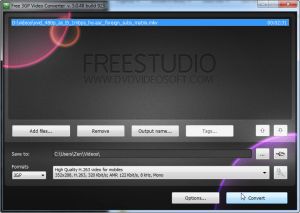
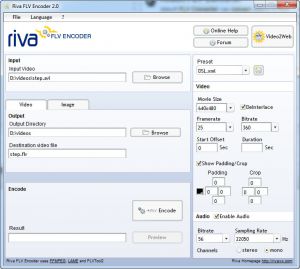

Comments
Subscribe to comments